Microsoft Excel – How to create a Formula?
Course - Fun With Excel
Published on 5 Dec 2020 at 04:67
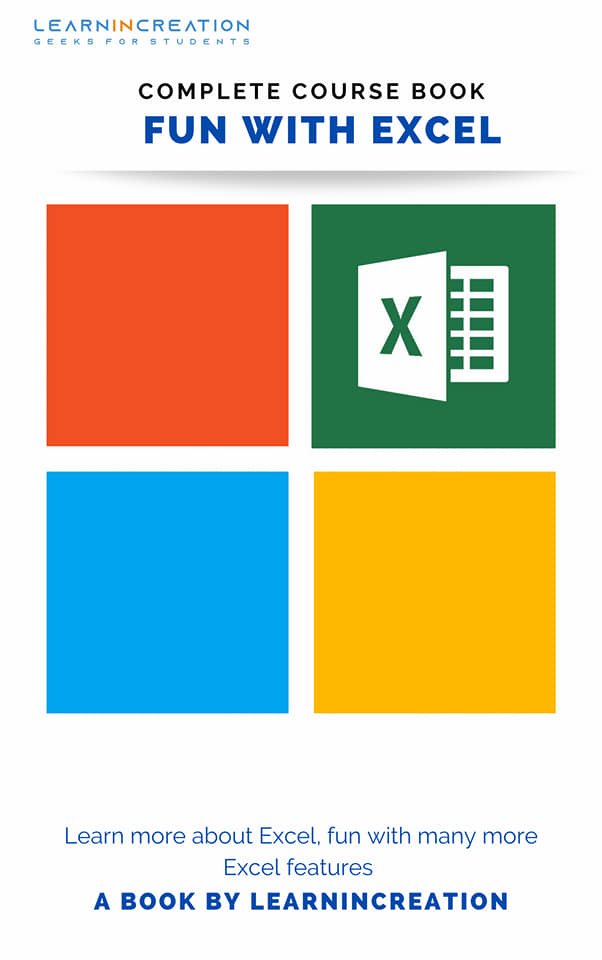
Creating Formula
Creating a formula is like creating a relationship and it is as simple as creating relationship with your girl or boyfriend, just kidding. It’s not that much hard. Actually creating a formula means build a relationship between two or more cells with the help of Mathematical Operator. There are some point you need to remember while creating a formula –
- Equal sign (=) –
- Cell address –
- Operator –
Always start writing formula with = sign, it indicate to excel that user is writing a formula, unless it will treated as text.
After inserting = sign, next you need to insert the cell address in order to establish a relation with them. So whenever you manipulate the relevant cell data, the result will also self-updated.
Operator tells that which kind of relationship you are going to build between selected cells. You want to add them, subtract them, multiplies them or whatever you want.
Once you remember these key-point. We will learn to create a formula.
Let’s assume I want to add the data of cell A1 with cell A3 (not cell A2) and want to show an outcome in cell C1. So what I will do.
First enter some data in cells A1, A2, A3. We are not going to add A2 cell but entering a data in A2 helps in our next practice assignment.
Here, I will enter 10 in cell A1, 15 in cell A2 and 34 in cell A3. Now, I want to add cell A1 with A3, and result will show in cell C1 (you can choose any cell to show an outcome like A4 or A5 anyone.)
So I will select cell C1, now it’s an active cell in worksheet, and now we enter a formula in it.
First we insert = sign, then we mention cell address.
= A1 A3
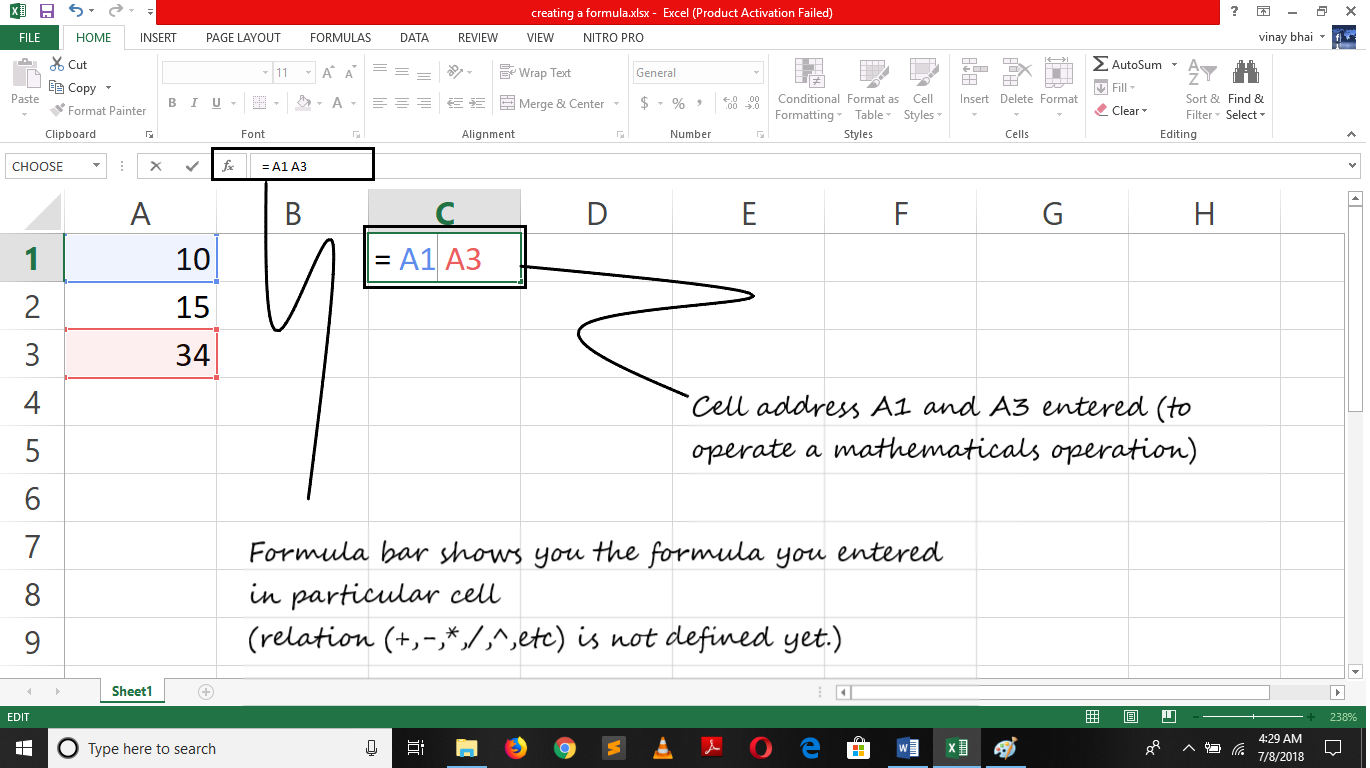
But, where is the operator? We want to establish a relation so we need a mathematical operator. Here we want to add cells so Addition operator will used.
= A1 + A3
On hitting Enter Key, the result will show in C1 cell i.e 44.
Select the cell C1 and you will see the formula you inserted in formula bar.
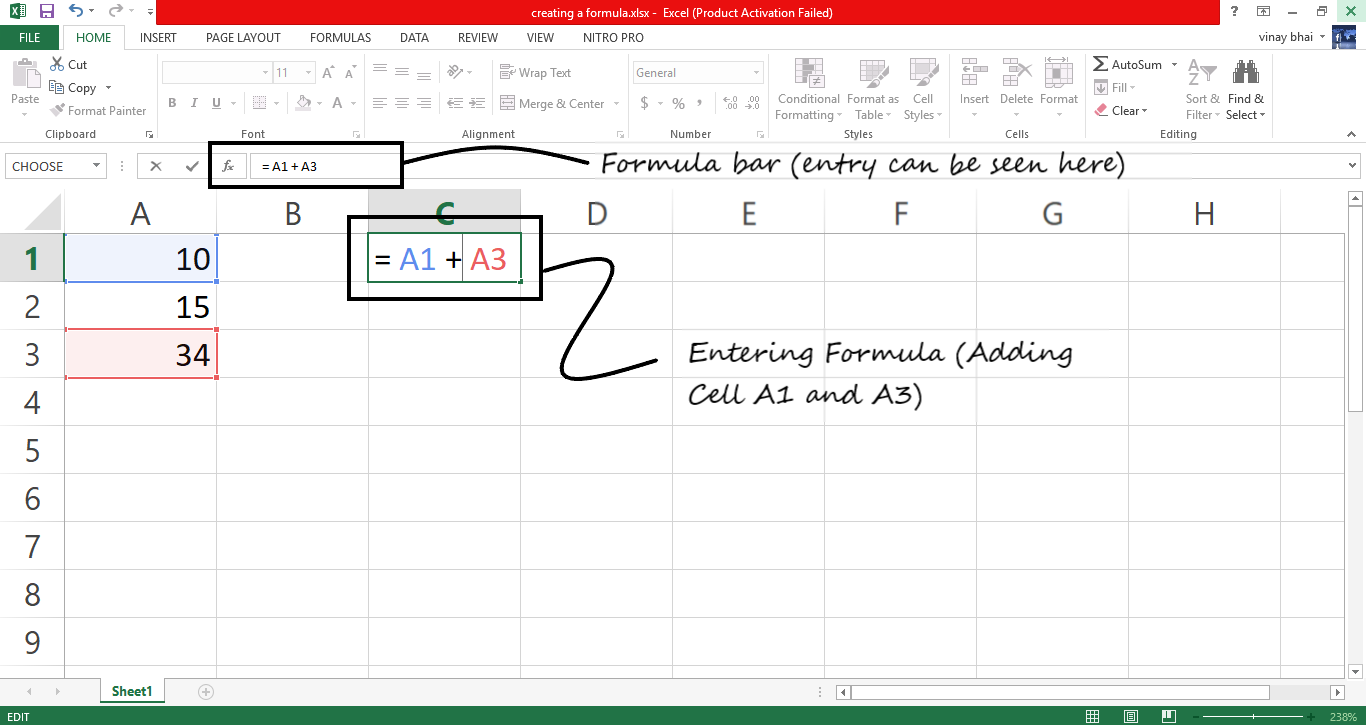
Similarly, you can create another formula to subtract cell A1 from cell A2.
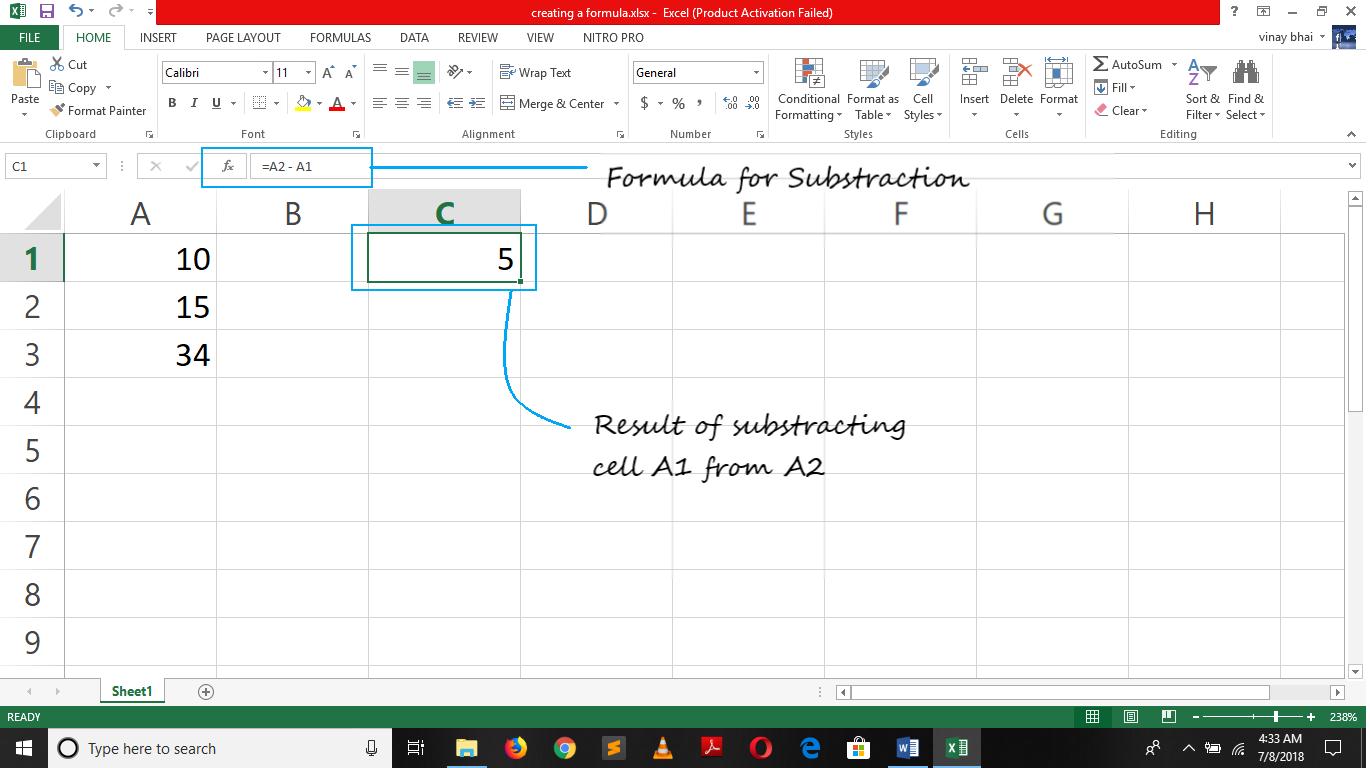
Share Your Knowledge
A Campaign to Learn
If you know something well enough, share it with others.Mail us your own written article and we share it with other students, on our portal with your name !!
Read MoreIs this helpful ?
Give us your feedback, review or rate us so, we can improve ourself in order to gives you Best !!
