Microsoft PowerPoint - Customize Table
Course - PowerPoint Advance
Published on 5 Dec 2020 at 04:67
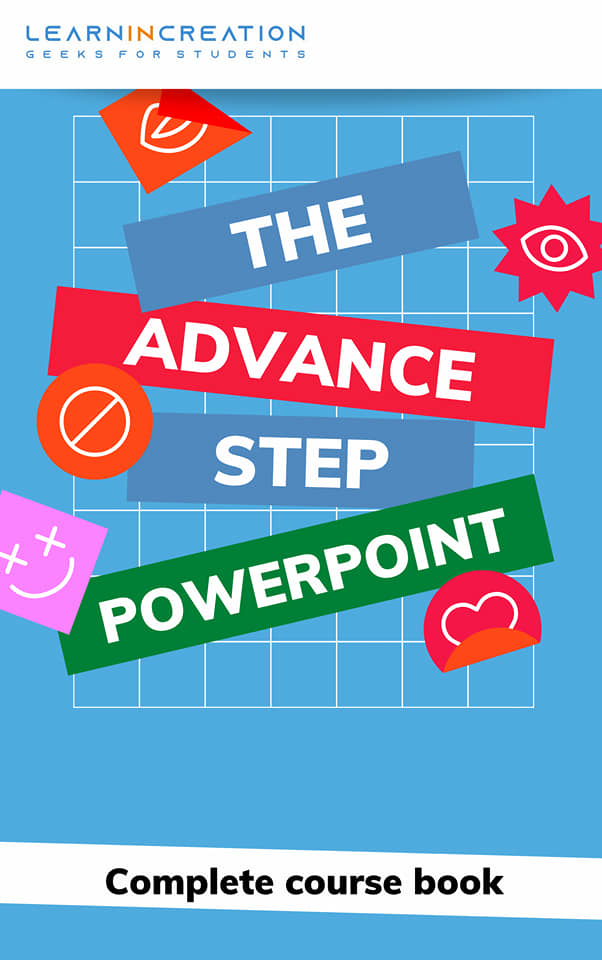
Customizing your Table –
Once you inserted your table, you can customize it anytime. You can customize its styles, border, effect etc. Also you can resize your table on click and drag from the corner, according to a space or layout.
You can move your table, you can add or delete an entire columns or row. Here, we learn to add or delete an entire row or column.
How to add a Row or Columns in Table?
To add a row or column in your table you need to proceed through given steps –
- To insert a row or column you will simply go to Layout tab at the right side of Ribbon bar.
- Here you will see a section of Rows and Columns.
- Under this section you will see a four Insert command. Insert above, Insert below, Insert right and Insert left.
- Insert above and Insert Below is used to insert column while Insert Right and Insert Left used to insert row in a table.
- You can simply select the cell and then, insert a new row either on the left or on the right side of selected cell.
- Similarly, you can insert the column at above or below the selected cell.
How to delete a Row or Column or an entire Table from slide?
To delete a row or a column or an entire table, you just need to select a cell of that row or column, and then click on Delete command inside a Row and Column section.
It will open an option list to you, you will need to choose either you need to delete a row or column or an entire table.
Share Your Knowledge
A Campaign to Learn
If you know something well enough, share it with others.Mail us your own written article and we share it with other students, on our portal with your name !!
Read MoreIs this helpful ?
Give us your feedback, review or rate us so, we can improve ourself in order to gives you Best !!
