Microsoft PowerPoint - Image Formatting
Course - PowerPoint Advance
Published on 5 Dec 2020 at 04:67
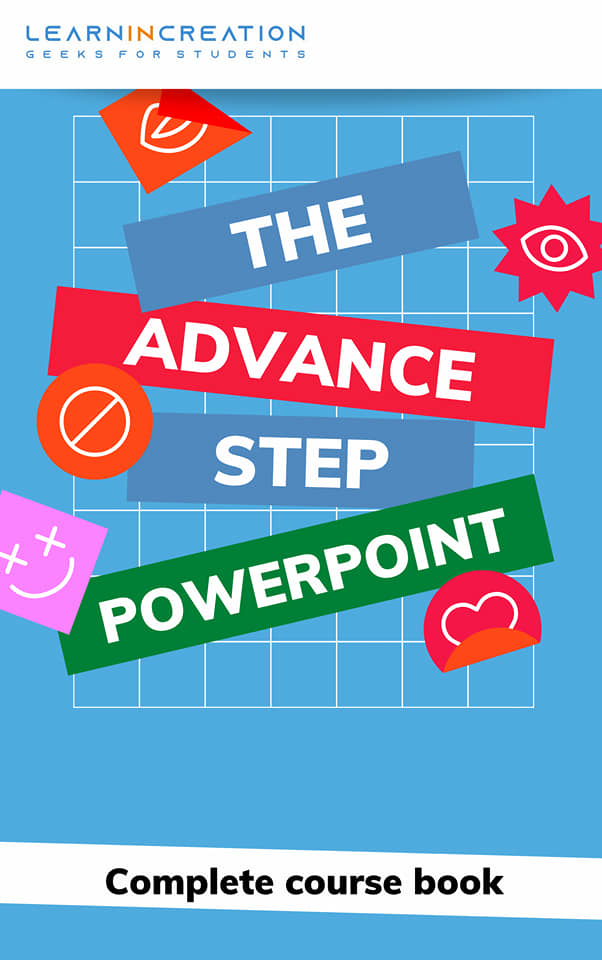
Moving and Resizing Your Images –
Once you insert an image, now you need to resize it. Follow these simple steps to resize you image –
- Click on an image to select it.
- A selection border will now appear at the border of image.
- Place your mouse at the edge of the picture and it convert into corner sizing knob.
- Click on it and drag that knob to adjust the size of image.
Rotate Your Image –
If you want to rotate your image and it can be simply done with the help of rotatory arrow knob. On selecting an image a selection border will appear, and at the upper center you will see a rotatory arrow knob, rotate that arrow to rotate an images in desired direction.
Moving Your Image –
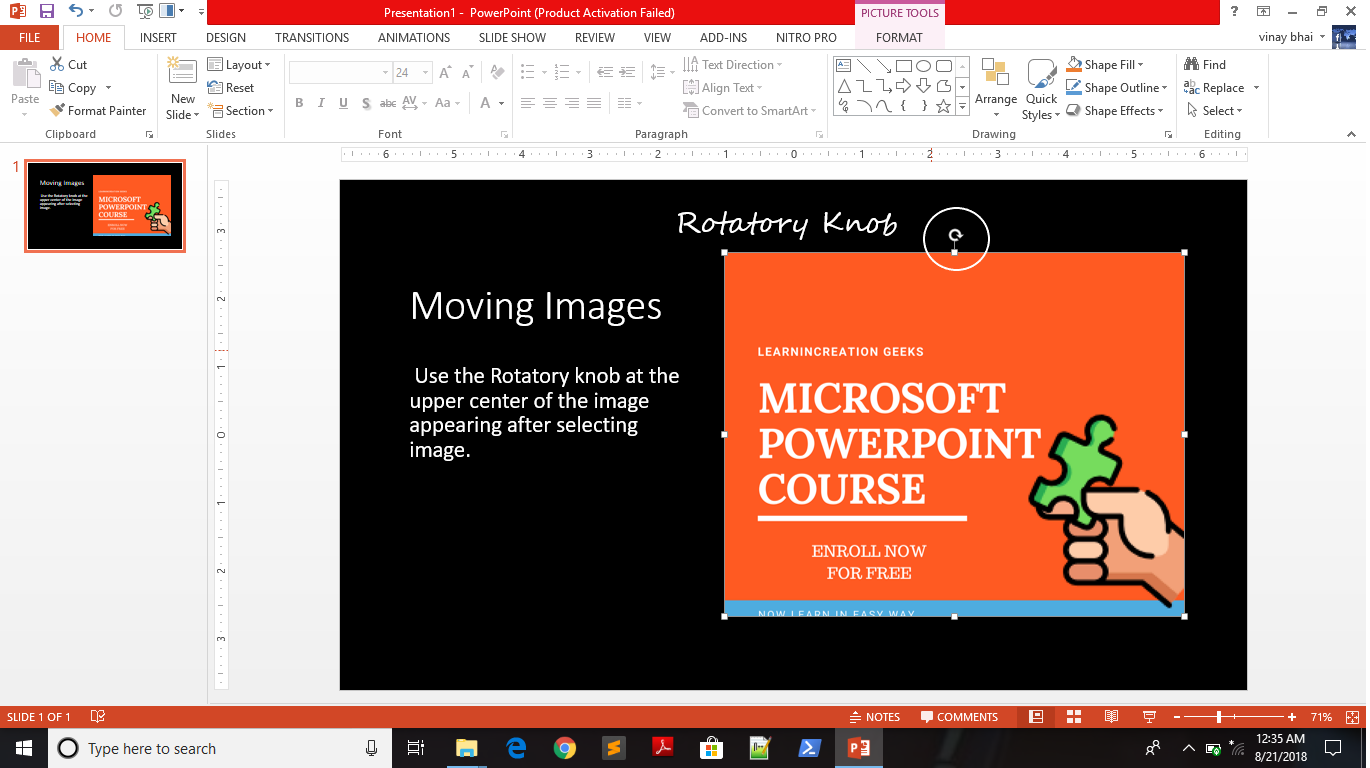
Moving your image is same as dragging text. On selecting an images, you will see a selection border place your mouse cursor at the border it convert into cross arrow (plus sign with arrow at the all side). Click and drag images and place it in right location.
Share Your Knowledge
A Campaign to Learn
If you know something well enough, share it with others.Mail us your own written article and we share it with other students, on our portal with your name !!
Read MoreIs this helpful ?
Give us your feedback, review or rate us so, we can improve ourself in order to gives you Best !!
