Microsoft PowerPoint - Find And Replace
Course - PowerPoint Advance
Published on 27 Jan 2021 at 04:67
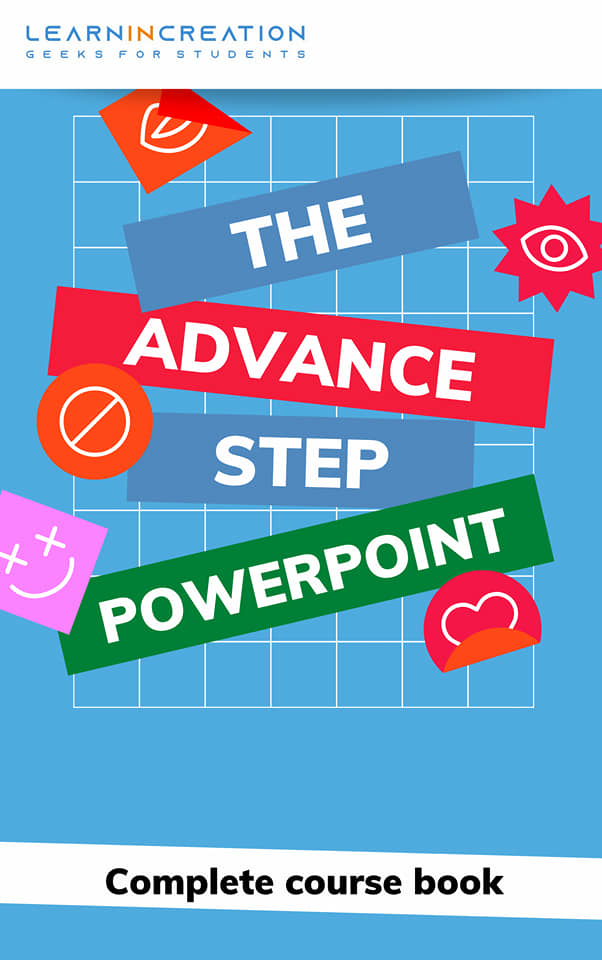
Find and Replace –
The “Find” command helps us to find specific word from the text. Also if in your presentation project you misspelled any word which comes repeated times so it a long path to figure out it manually and delete and then type the correct one.
So in that case it’s good to use “Replace” command. So follow these steps to find out and to replace the specific word from your presentation.
Find –
To find a specific word or text –
- Select the paragraph in a slide, where you wish to find out.
- Click on Find button (located in upper right corner in Home menu).
- Type your word, you wish to find out.
- Click on ‘Find Next’ (help to see or highlight the same word written on another place.)
There is an another way to find out the word from paragraph in a slide –
- Press Ctrl + F key to activate find command.
- Type a specific text you wish to find.
- Follow the button “Find Next” if you want to figure out the same word, unless close the dialog box.
Replace –
So, above you read about finding specific text or word here you read about replacing text or word from your presentation.
There is two method to replace your word or text,
- Highlight the text.
- Click on ‘Replace’ command in Home menu.
- Type a word in ‘Find what’ box you wish to replace.
- Type your word in ‘Replace with’ box so it can be replace with earlier one.
- Click on Replace (If you want to replace it only once in a slide.) or Replace all (If you wish to replace the word from entire presentation.)
- Click on Close.
Second and easiest way to replace your text is to –
- Press Ctrl + H to open the Replace dialog box.
- Enter your word in Find what or in Replace with box.
- Hit Replace or Replace all (according to your wish)
- Close the dialog box.
Share Your Knowledge
A Campaign to Learn
If you know something well enough, share it with others.Mail us your own written article and we share it with other students, on our portal with your name !!
Read MoreIs this helpful ?
Give us your feedback, review or rate us so, we can improve ourself in order to gives you Best !!
