Microsoft PowerPoint - Inserting Tables
Course - PowerPoint Advance
Published on 5 Dec 2020 at 04:67
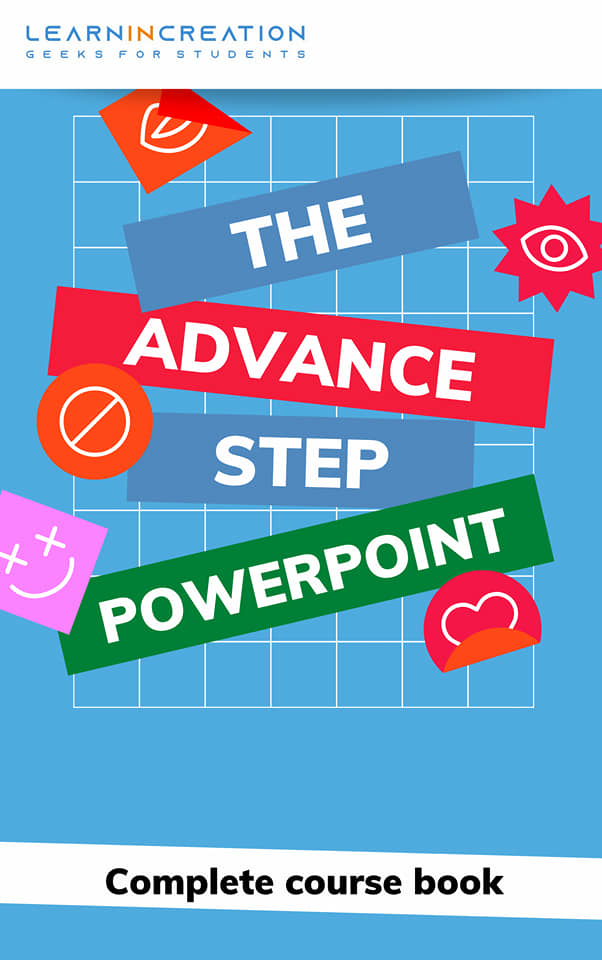
Tables –
Table are used to show an organize data or to represent a comparison between two things. Well, use of table is depend upon the content you were using in your slides or presentation, but here we are learning to insert and table in presentation.
Here are some steps you need to follow to insert a table –
- Go to the Insert tab and click on Table command under section of Tables.
- A new menu will open in front of you with a number of square grid (box).
- Move the mouse over the square boxes in order to select the number of columns and rows in your table.
- Click anywhere in selected square boxes and the table will get appear in your current working slides, with selected number of rows and columns.
There is also a second method to insert a table, which I think really simple. But you just need to be prepare for these method.
- First, go to Insert tab and click on Table command.
- Second, select Insert table option instead of moving your mouse over square grids.
- Third, a new dialog box will appear in your screen and you just need to enter number of rows and columns you want in your table. Here, you need to be prepare about number of columns and rows.
That’s it. - A new table will appear in your screen with the selected number of columns and rows.
Later, if you want to add or subtract and row or columns you can do it.
Also you can drag (move) your table to anywhere in a slide and place it to it new place.
Share Your Knowledge
A Campaign to Learn
If you know something well enough, share it with others.Mail us your own written article and we share it with other students, on our portal with your name !!
Read MoreIs this helpful ?
Give us your feedback, review or rate us so, we can improve ourself in order to gives you Best !!
