Microsoft PowerPoint - Line Spacing, Transitions
Course - PowerPoint Advance
Published on 5 Dec 2020 at 04:67
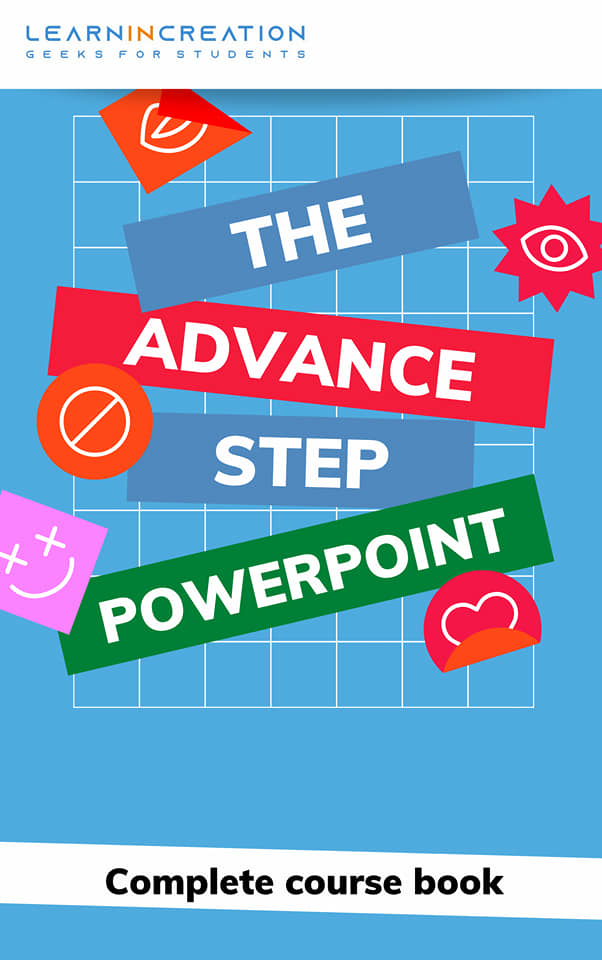
What is Line spacing?
Line spacing can be defined as an amount of space between the lines in a paragraph or in list. PowerPoint allows you to set a line spacing in your presentation. To adjust the line space follow these steps –
- Select the sentence or paragraph you want to give line space.
- Click on Home tab and under the Paragraph section you will find a line spacing command.
- Click on line spacing command and select the line space from list.
- For more accuracy, click on Line Spacing Option from list, a new dialog box of Paragraph will open to adjust the space between lines and paragraph.
Transition –
Transition helps you to give a special effects to your slides not content. It helps to animate a slides at the time of start. There are some category in transition according to their animation effect, listed below –
- Subtle
- Exciting
- Dynamic
Every category have listed transition effect to applying in your slide. You can select any of your choice and insert it in your presentation.
You need to follow these simple steps to applying transition in your slides –
- First select the slide, from side thumbnail preview panel.
- Next, click on Transition tab.
- Here you can choose any transition effect for your slide under Transition to this slide section.
- For more transition effect click on side drop down menu button.
- Choose any of your choice and select it.
- It automatically applying to your slides and give a preview.
- If you want to change the transition then select any other transition effect.
- If you want the same transition for all slide then click on “Apply to all” command under time section.
Is it possible to customize the Transition effect?
Well, you thinking about the right question. Yes, you can customize the transition effect you selected for you slides. After selecting the transition effect you can customize it via Effect option command.
To customize your effects click on Effect Option command under Transitions to this Slide section. On clicking over drop down menu it will open a list of modified effect. Select one of your choice and preview the Transition.
Apart from modifying transition effect you can also add the sound effect at the time of slide transition. One more thing, you can do with modification of slides is to add duration of transition.
To add sound effect in your slide transition, you just need to follow these simple steps –
- Click on the drop down menu located in front of Sound under Timing section.
- A list of effect will appear, choose any one effect and select it.
- Selected effect will automatically applying to the slide transition.
To adjust the transition duration, you need to set time as per your accordance.
What if you want to remove the Transition from your presentation?
Sometimes presentation will be fine without transition. Also in some place we want to remove transition after adding it.
So what would you do to remove a transition from your slides?
Read the following steps to remove the transitions –
- Select the slide from which you wish to remove the transition.
- Go to Transition tab and select None from the transition effects list under Transition to this slide section.
Share Your Knowledge
A Campaign to Learn
If you know something well enough, share it with others.Mail us your own written article and we share it with other students, on our portal with your name !!
Read MoreIs this helpful ?
Give us your feedback, review or rate us so, we can improve ourself in order to gives you Best !!
