Microsoft PowerPoint - Working With Text
Course - PowerPoint Advance
Published on 5 Dec 2020 at 04:67

Working with Text –
Here, in this lesson you are going to learn formatting your text, align your text, cut, copy, paste or drag your text from one place to another. Also you will learn to find and replace your text.
But before learning all these you need to write text in your slides in order to format, align, cut, copy, paste or drag it.
So, create a simple title slide as we made for you.
See slide (sample slide in desktop)

Cut and Paste your Text –

You can cut your text from its original position and paste it to its new position. To cut your text from one place and paste it to another place, you need to follow these simple steps –
- Select the text (a word or sentence) you wish to cut.
- Right click on mouse and click on Cut command.
- Or you can simply give the command shortcut (Ctrl + X).
- Place your cursor in the location where you want to paste your text.
- Right click on mouse and click on Paste command.
- Or you can give a command shortcut (Ctrl + V).
Here, in below sample slide you can see that the line on fifth position (see above sample slide) is now on sixth position (see below sample slide). The set of order is change because fifth line will be cut and paste to new position.
Copy and Paste your Text –

You can copy your text from its older position and paste it to its new position. To copy your text from one place and paste it to another place, you need to follow these simple steps –
- Select the text (a word or sentence) you wish to copy.
- Right click on mouse and click on Copy command.
- Or you can simply give the command shortcut (Ctrl + C).
- Place your cursor in the location where you want to paste your text.
- Right click on mouse and click on Paste command.
- Or you can give a command shortcut (Ctrl + V).
Here, in below sample slide you can see that slide message #ShareYourKnowledge (see above sample slide) is copy and pasted in front of copyright message at right side (see below sample slide).
Copy command is useful when you need a same text or sentence at more than one place in a same slide. It’s better to copy and paste your text instead of writing it everytime.
Drag and Drop your text –
You can drag your text from one place to another as you needed. Follow these simple steps to drag your text or image –
- Simply click on a text, a selection border will appear around the text or image.
- Place your cursor at the border and its convert into a cross arrow move pointer.
- Click on it and drag the text and place it where you want.
See the below sample slide, the position of learn tag is drag from its original position in second slide.
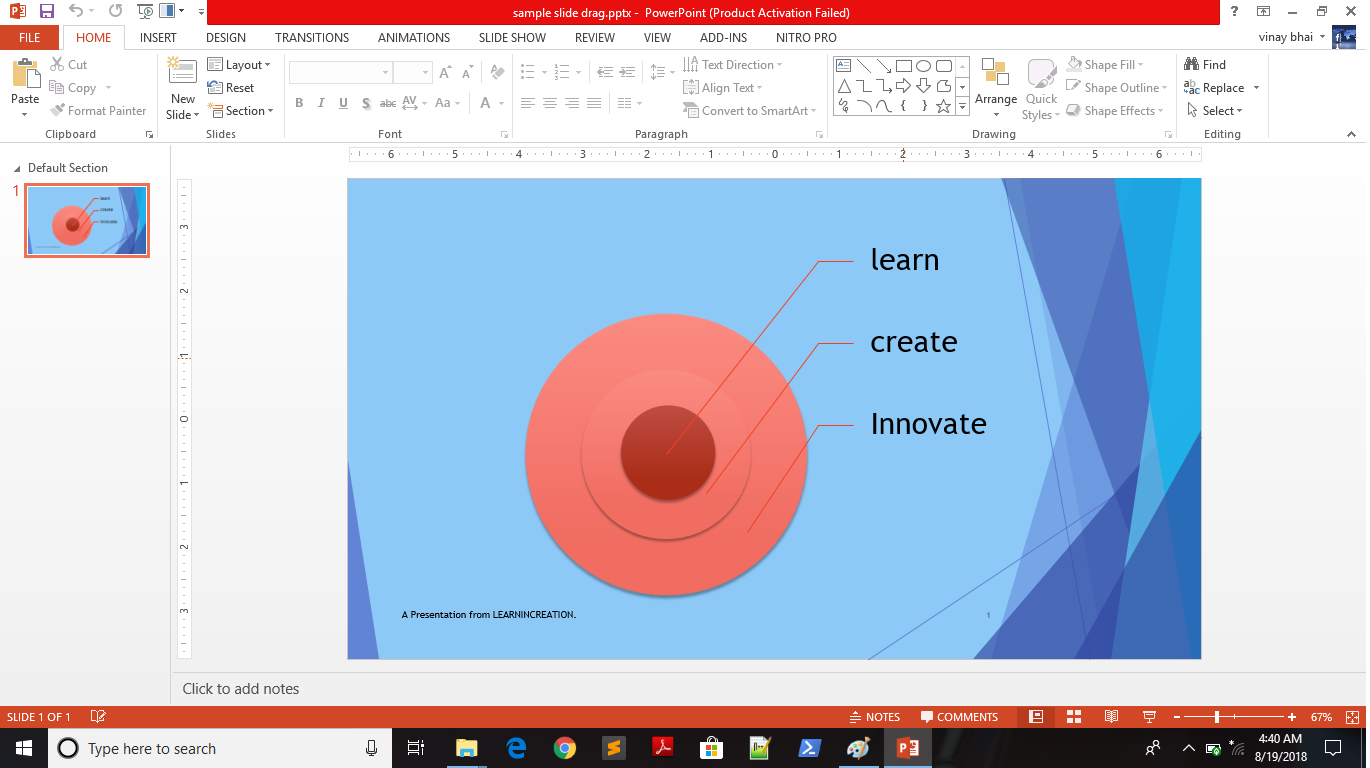
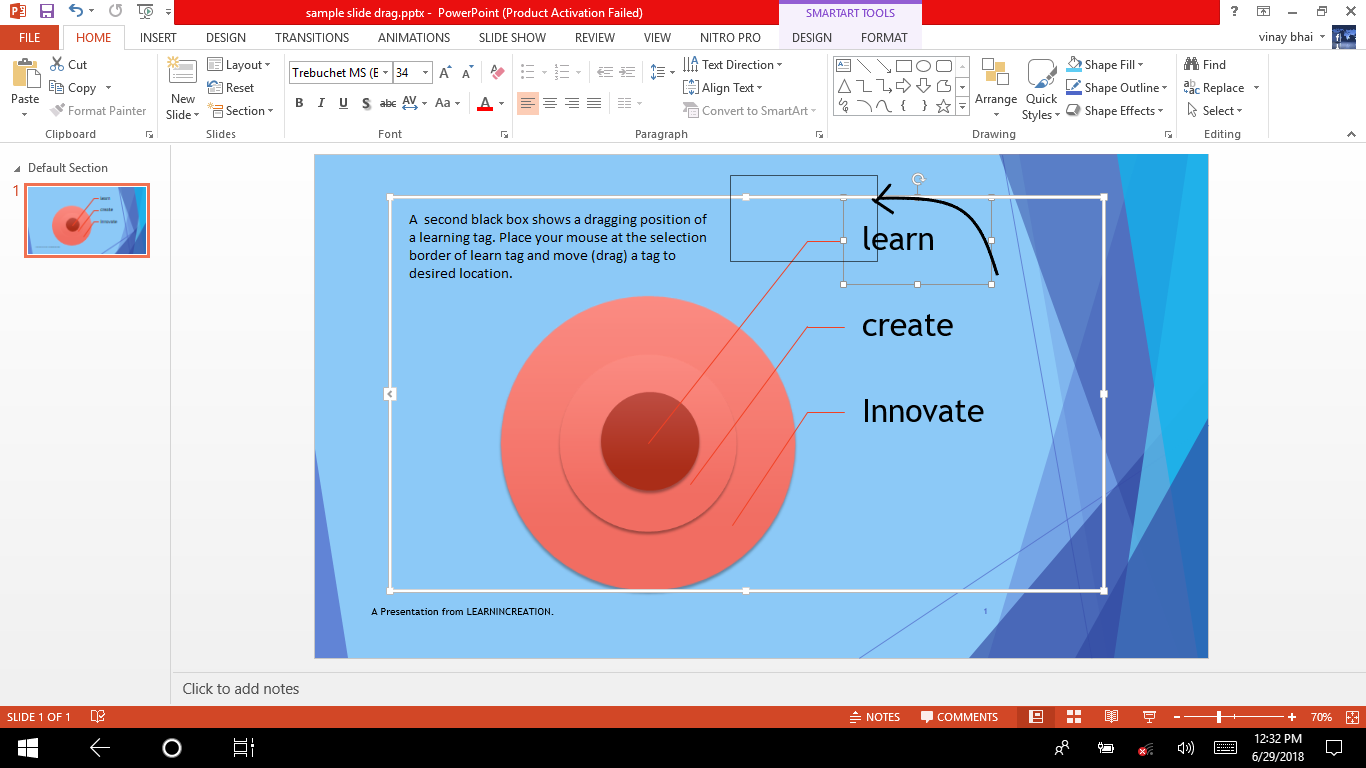
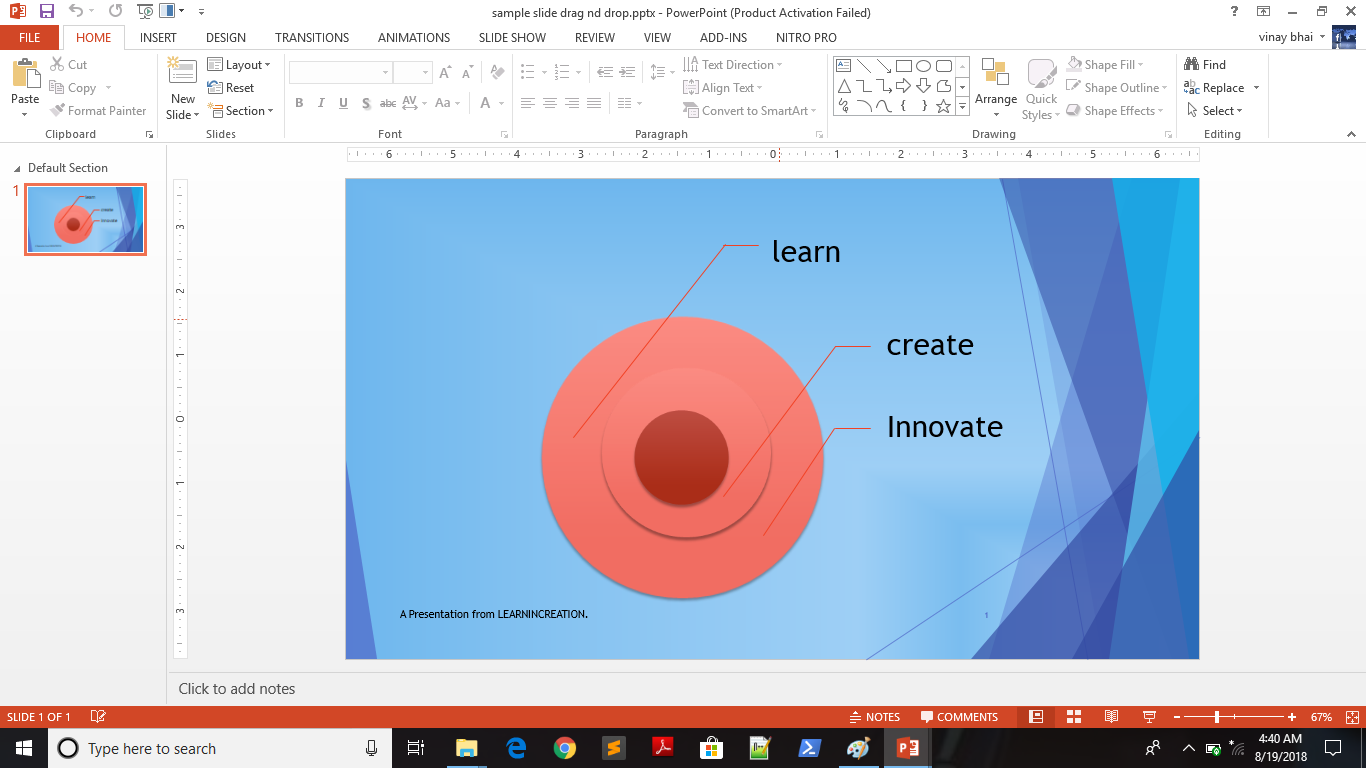
Share Your Knowledge
A Campaign to Learn
If you know something well enough, share it with others.Mail us your own written article and we share it with other students, on our portal with your name !!
Read MoreIs this helpful ?
Give us your feedback, review or rate us so, we can improve ourself in order to gives you Best !!
