Microsoft PowerPoint - Spell Checker , TextBox
Course - PowerPoint Advance
Published on 5 Dec 2020 at 04:67
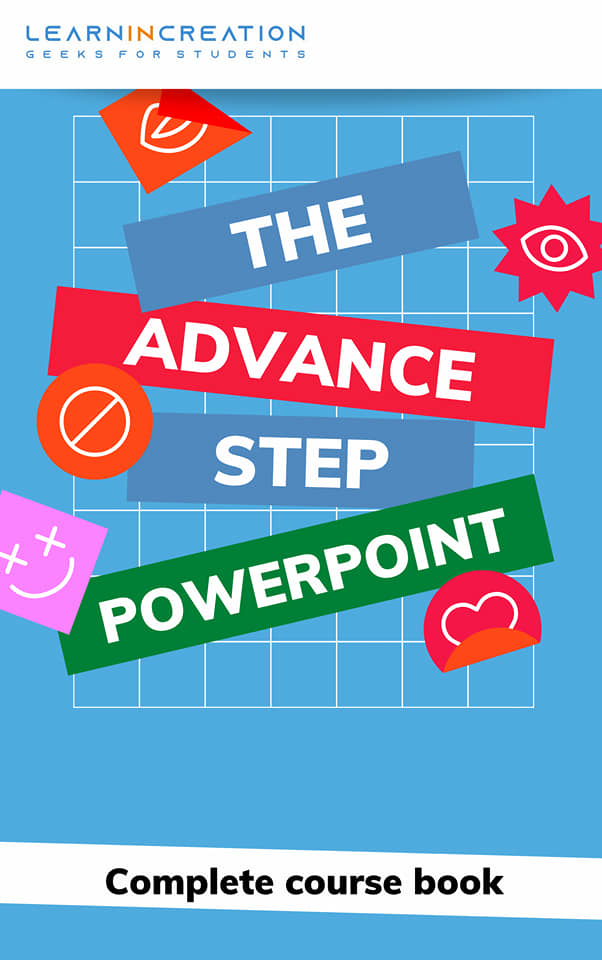
Spell Checker –
Spell checker helps you to reviewing your spelling and grammar mistake in your presentation. With the help of spell check tool you can check and correct your grammar mistakes.
Click on Review tab at the top and select the Spelling command. Its helps you to find out misspelled word and shows them in right side Spelling panel. Place your cursor over it and correct them. Red line under a word show that it a spelling mistake and you have to correct it.
If you are sure that the spelling is right then click on Ignore it button unless change it.
Grammar mistake are indicated with the help of green or blue line under the word or sentence.
Text Box –
Text box is used to input text in a slides. Sometimes you need to enter text in your slides, somewhere outside the text layout, here you can use Text box.
Here are some simple steps to insert the text box and to format it -
- Go to Insert tab and click on command of Text box under Text section.
- Now, place your cursor where you want to insert text box and click gently.
- On clicking text box will get appear at your location in slide.
- Now, it’s a time to adjust its size (resize) by dragging on its sides and corners knob.
- Type your desired text one you done with adjusting a size.
- Change the font, size, color etc. of your text after selecting it.
- You can also use the WordArt to format your text.
- A new tab of Format is appear which allows you to do more editing with your text and text box.
- Once you finish your editing, click outside the box.
You can change the position of your text box just by moving it within a slide, to move your text box place your cursor at the edge of text box and its change to the plus sign with arrow. Click, Hold and Drag the cursor to the desired location.
Share Your Knowledge
A Campaign to Learn
If you know something well enough, share it with others.Mail us your own written article and we share it with other students, on our portal with your name !!
Read MoreIs this helpful ?
Give us your feedback, review or rate us so, we can improve ourself in order to gives you Best !!
