Microsoft PowerPoint - Duplicating Slides
Course - PowerPoint Basic
Published on 5 Dec 2020 at 04:67
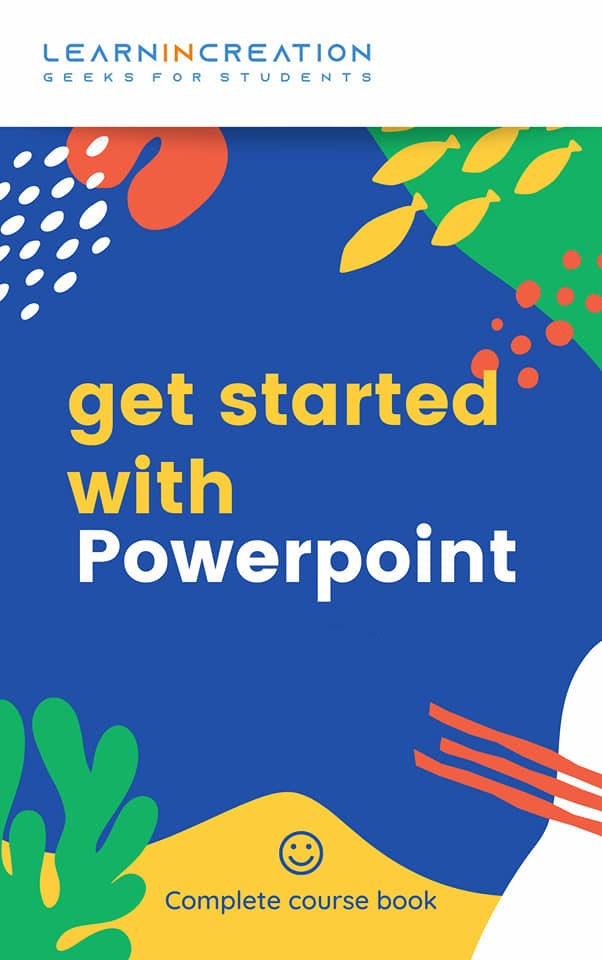
How to Duplicate a slide?
Now, after learning about inserting a slides, next you are going to learn duplicating a slides. Follow these simple steps to duplicate a selected slides.
- In your screen, on left side you will see a thumbnail preview of your all slides.
- Select a slide, you wish to duplicate.
- After selecting a slide, right click on mouse and click on Duplicate slide.
- It will duplicate your selected slide.
There are one more method to duplicate your slide, go to New Slides command in Slide section under Home Tab and click on it. Here you will see “Duplicate Selected Slide” command after slide layout design. Click on it, and your current working slide will duplicate.
Or you can duplicate your current working slide in a second, just simply follow these simple steps –
- Go to Clipboard section under Home tab.
- Click on a drop down menu located in a Copy command.
- A list of menu will open.
- Select the Duplicate command and currently working slide will duplicate.
In a previous lesson you learnt about, adding new slides with same layout. Always remember there is a difference between adding a new slide with same layout and duplicating your slides.
How to Re-arrange your slides?
Re-arranging your slides is a good practice to make a meaningful presentation. A presentation without correct meaning or message is a waste. So it’s really important to check the order of your slides before going to present it. Here in this lesson you will to set you slides in a correct order so it convey the right message to your audience. Follow some simple steps to rearrange your slides.
- Go to the thumbnail preview in left side of your working screen.
- Select you slide to re-arrange or to set its order.
- Double click on it and drag it to upside or downside and place it where you want to keep it.
- This method is very easy to set the order of your slides.
There is one more method to re-arrange the order of your slides, known as Cut-Paste method. In this method you can simply cut the slide from its current position and paste it in a new position, in your presentation. Follow these simple steps to re-arrange it.
- Select the slide you wish to re-arrange, from thumbnail preview panel.
- Right click on it and select the Cut command to cut the slides from its position.
- Click on between the two slides where you want to place it.
- A thin red line will show to you on clicking (indicating a position of your slide after pasting it).
- Paste you slide by pressing Ctrl + V (paste shortcut command).
- Your slide will set in a correct order.
You can use mouse instead of shortcut command to paste your slide. Right click in between two slides in thumbnail panel and select “Keep Source Formatting” under Paste command to keep formatting you done in slide. On selecting “Use destination theme” slide will pasted only with Theme, all the formatting you have done will lost.
Or you can also paste it directly via Paste command inside Clipboard section under Home tab, after selecting a location in thumbnail panel.
Share Your Knowledge
A Campaign to Learn
If you know something well enough, share it with others.Mail us your own written article and we share it with other students, on our portal with your name !!
Read MoreIs this helpful ?
Give us your feedback, review or rate us so, we can improve ourself in order to gives you Best !!
