Microsoft PowerPoint - Theme
Course - PowerPoint Basic
Published on 5 Dec 2020 at 04:67
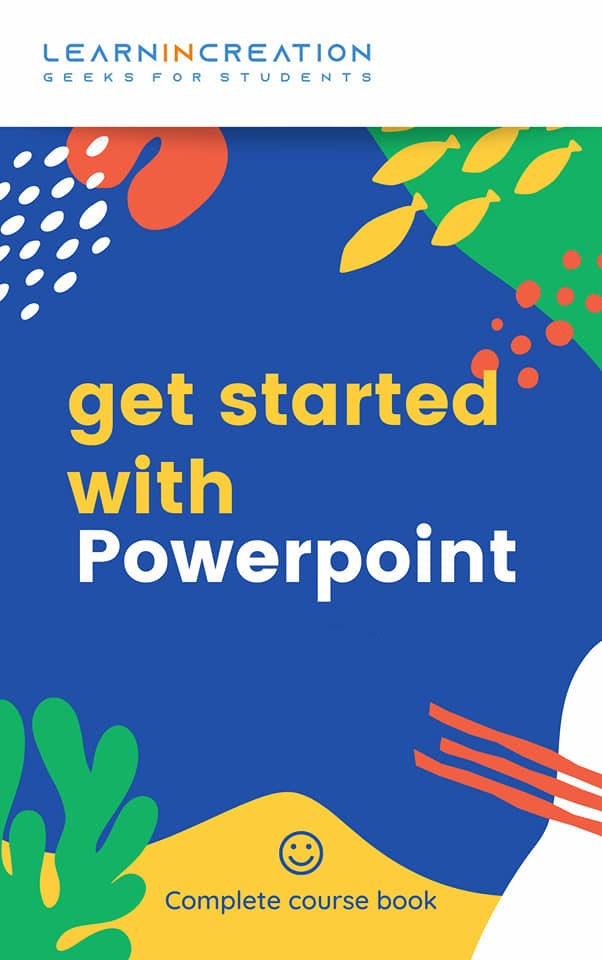
Theme –
Themes are actually a unique set of color, font and effects which helps to design a slides easily. Its helps to design or formatting our slides quickly because everything is already predefined and you only have to apply a selected one in your slide.
The Theme Element –
Before applying a themes in your slides, first you have to know about the element of themes. Theme element are describe below –
- Theme Colors –
- Theme Fonts –
- Theme Effects –
Color element helps to configure a color of a theme. You can change the color of the theme, after selecting a theme.
Font element helps us to set the font in your slide. If you didn’t like the theme predefined fonts, then you can change it as per your desired.
Effect element is responsible for shape, styles, visual effect, shadow etc. and if you didn’t like the predefined set of effect anymore, you can customize it manually as per your choice.
Now, here you learnt all about Theme Element. Next, you need to learn customize or change the theme element.
How will you change the Theme Element?
If you didn’t find the selected theme element attractive, you can change its color, font or effect. To customize the theme element in PowerPoint 13, follow these simple steps –
- Inside a Design tab, there is a Variant section. To customize the look of your selected theme by changing the theme element.
- Click on drop-down button to change the theme element.
- A list of Theme element will open.
- To change the theme color, hover on Color (here you will get a many set of color to customize your theme color element).
- To change the theme font, hover on Font (a range of font will open in listed manner, choose any one of your choice and select it to apply).
- To change the theme effects, hover on Effects (list of effects will open to customize your content, images etc. in a theme).
- You can also customize the Background of the theme if you didn’t love a default one, hover on Background and change the color of background as per your choice or requirement.
Its, all about Theme Element and in below section you will going to learn Applying Theme in presentation.
Applying Theme –
There are some simple steps you have to follow in order to applying theme in your presentation or slides –
- Go to the Design tab and click on it.
- Here, under Design tab you will see a Theme section.
- Theme section contain many different themes with different set of color, font, effects etc.
- Select any one of your choice right click over it.
- For more theme design click on drop down button, located at the right of Theme section.
- If you want to apply selected theme in all slides click on “Apply to All Slide”.
- If you wish to apply selected theme only in currently working slide click on “Apply to Selected Slide”.
- The selected theme will appear in presentation, and format your font, color etc. to make it interactive.
Share Your Knowledge
A Campaign to Learn
If you know something well enough, share it with others.Mail us your own written article and we share it with other students, on our portal with your name !!
Read MoreIs this helpful ?
Give us your feedback, review or rate us so, we can improve ourself in order to gives you Best !!
