Microsoft PowerPoint - Slide Background
Course - PowerPoint Basic
Published on 5 Dec 2020 at 04:67
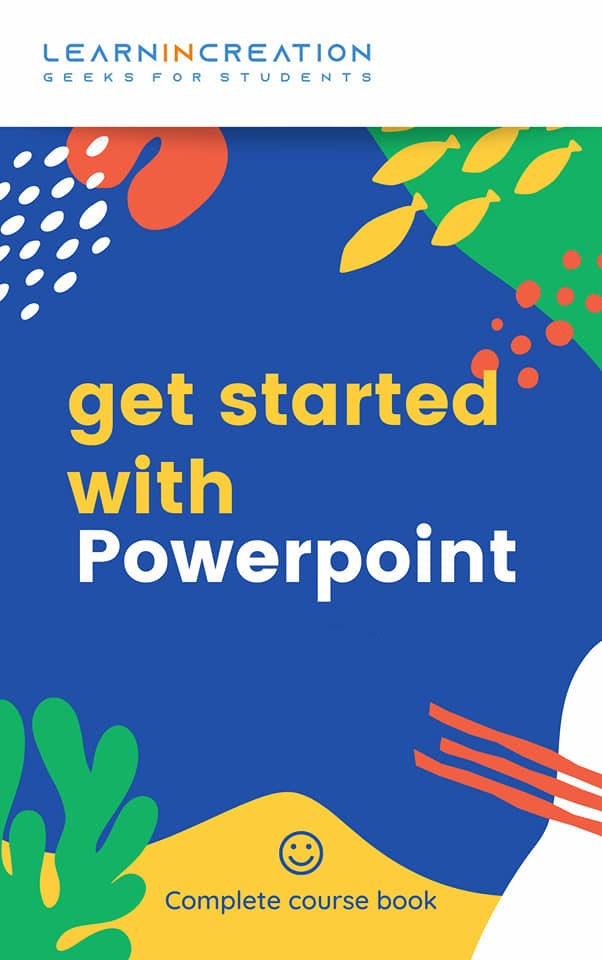
Formatting Slide Background –
It’s very easy to format the slide background. You can customize your background by filling a solid color, or you can change solid color into a gradient color, or by designer pattern, or by setting picture in your slide background. Let us learn how to format it.
- To formatting a background, go to Design Tab and click on Format Background command.
- It will open a new panel of Background Formatting on right side of screen.
- Click on a fill you want to appear as a background.
- If you want that all slides will have a same background formatting then, after completing a formatting click on “Apply to all”.
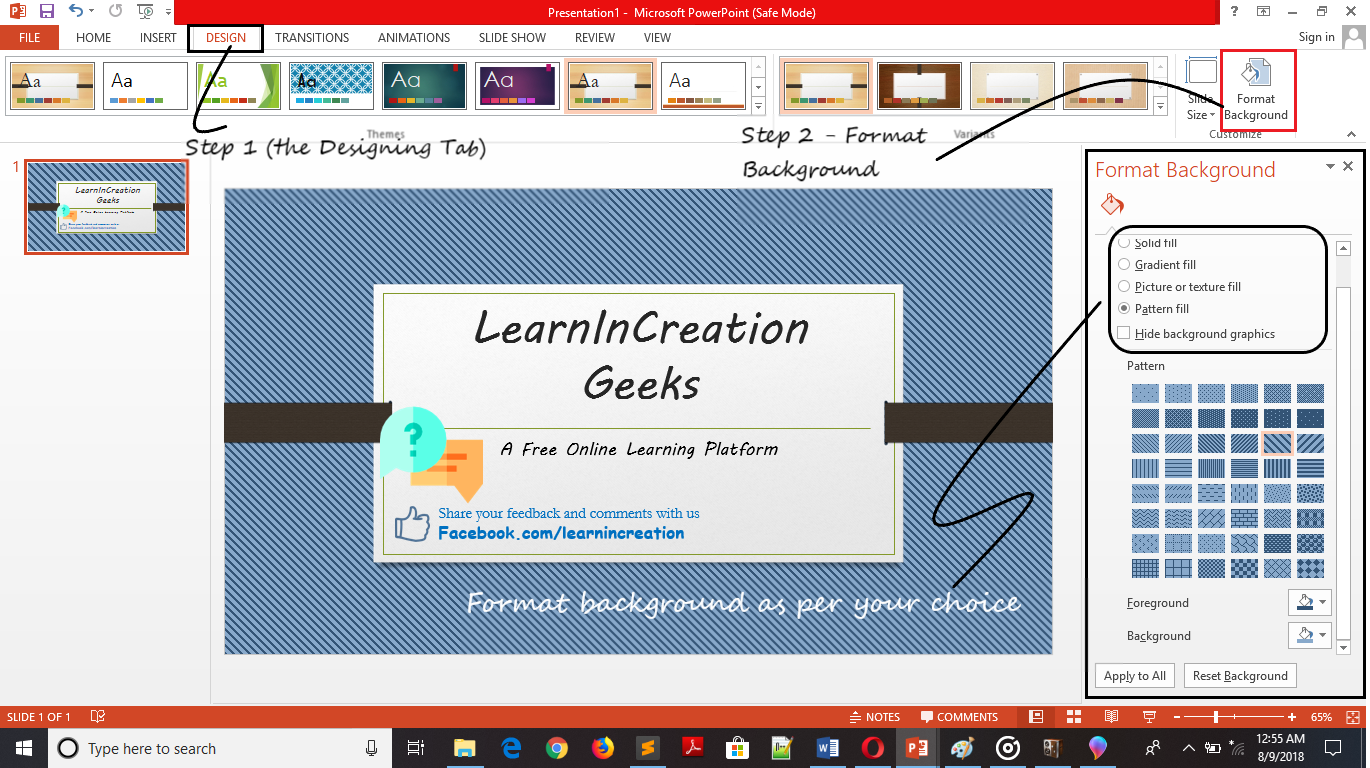
Indent and Tabs –
So, as a promise you are going to learn about Indent and tabs in this section. Indenting text or an entire paragraph is a good practice to make a beautiful presentation, somewhere user need to indent only first line to separate it from rest of the content. If you want to indent any other line from paragraph except first line then it also possible, it’s called a hanging indent.
Indenting using Tab key –
If you want to indent first line in any paragraph then, you can do it simply with a Tab key. Place you cursor at the beginning of the paragraph and press Tab key.
Indent Marker –
To use indent more efficiently or in smart way use Indent marker, which gives you more control to indent your presentation.
Indent marker located to the left of the horizontal ruler. Enable ruler to view indent marker. To enable Ruler click on View tab and under Show section click on Ruler.
Here in indent marker you will see three marker. Let discuss each one –
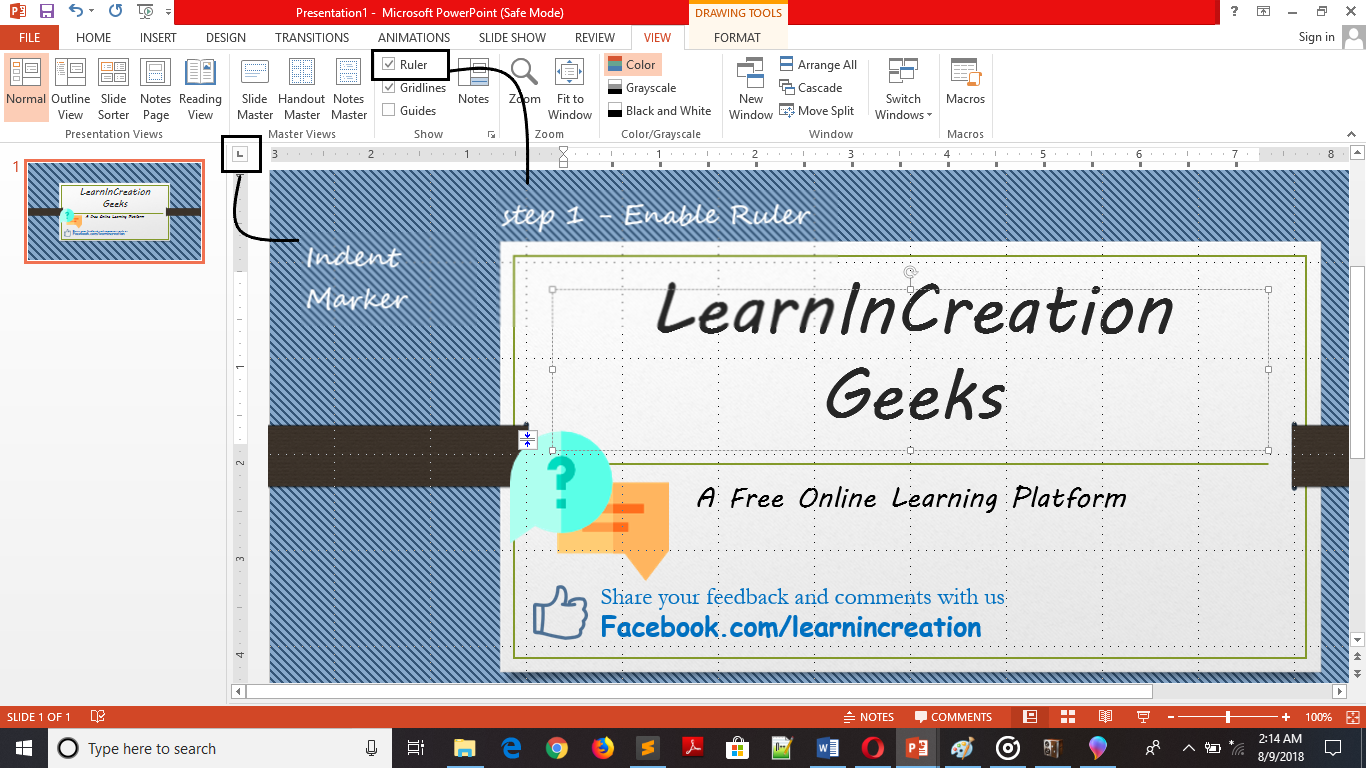
- First line indent marker –
- Hanging indent marker –
- Left indent marker –
- Left tab –
- Center tab –
- Right tab –
- Decimal tab –
- First line indent –
- Hanging indent –
It’s used to adjust the first line indent.
It’s allow the user to indent the line other than first line.
Indent all lines in a paragraph (moves the both first line indent and hanging indent marker).
You can also indent your paragraph in slides simply, just by clicking on Increase indent or Decrease Indent button under Home tab in paragraph section.
Tabs –
Tabs gives you more control over text placement inside your documents, on pressing tab key it gives you the indent instantly. Depending on the cursor location tab key either create a first line indent or add a tab. If placed at the beginning of paragraph it gives a first line indent otherwise add a tab when placed in between the paragraph.
On the top of the window on left side at vertical ruler you will find a tab selector, which allow you choose different types of tabs.
Types of Tabs –
Align the text to left at the tab stop.
Center the text.
Align the text to right at the tab stop.
Align decimal number using decimal point
Indenting first line of paragraph.
Indenting any other line from middle of the paragraph except first line.
Share Your Knowledge
A Campaign to Learn
If you know something well enough, share it with others.Mail us your own written article and we share it with other students, on our portal with your name !!
Read MoreIs this helpful ?
Give us your feedback, review or rate us so, we can improve ourself in order to gives you Best !!
