Microsoft PowerPoint - Ribbons
Course - PowerPoint Basic
Published on 5 Dec 2020 at 04:67
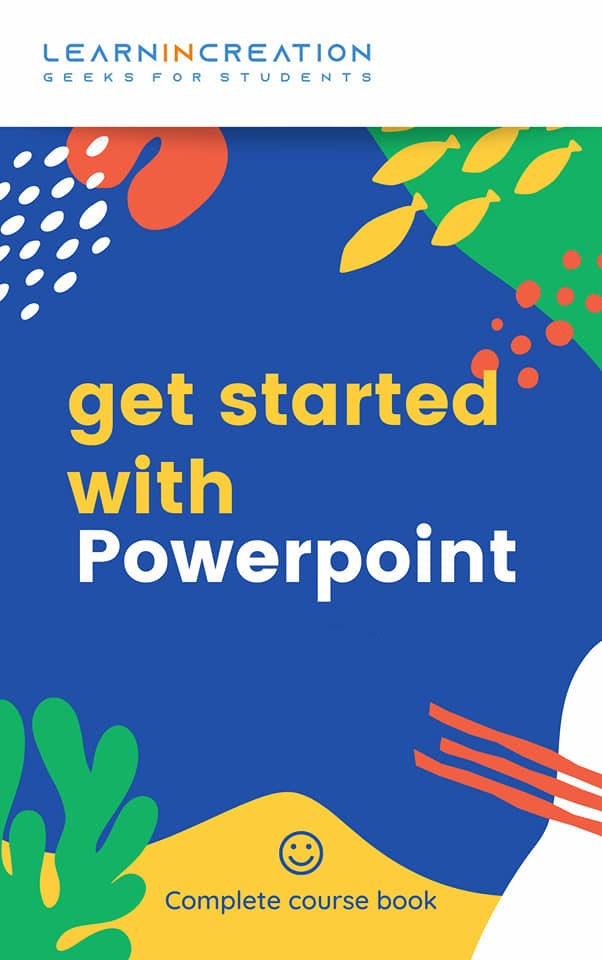
Ribbons –
Ribbon is a tab system instead of menu bar. It contain multiple tab and each one contained group of several command used to create an effective presentation.
Now after definition, next we are going to explore it more. There are multiple tab in PowerPoint like, Home, Insert, Design, Page Layout, Reference, View etc. for your uses. Every tab contain a set of several command group which help you to make your presentation more attractive.
By default, whenever you open a PowerPoint, Home tab is selected and gives you access to its commands. You often need to move between tabs while you are creating or editing your presentation.
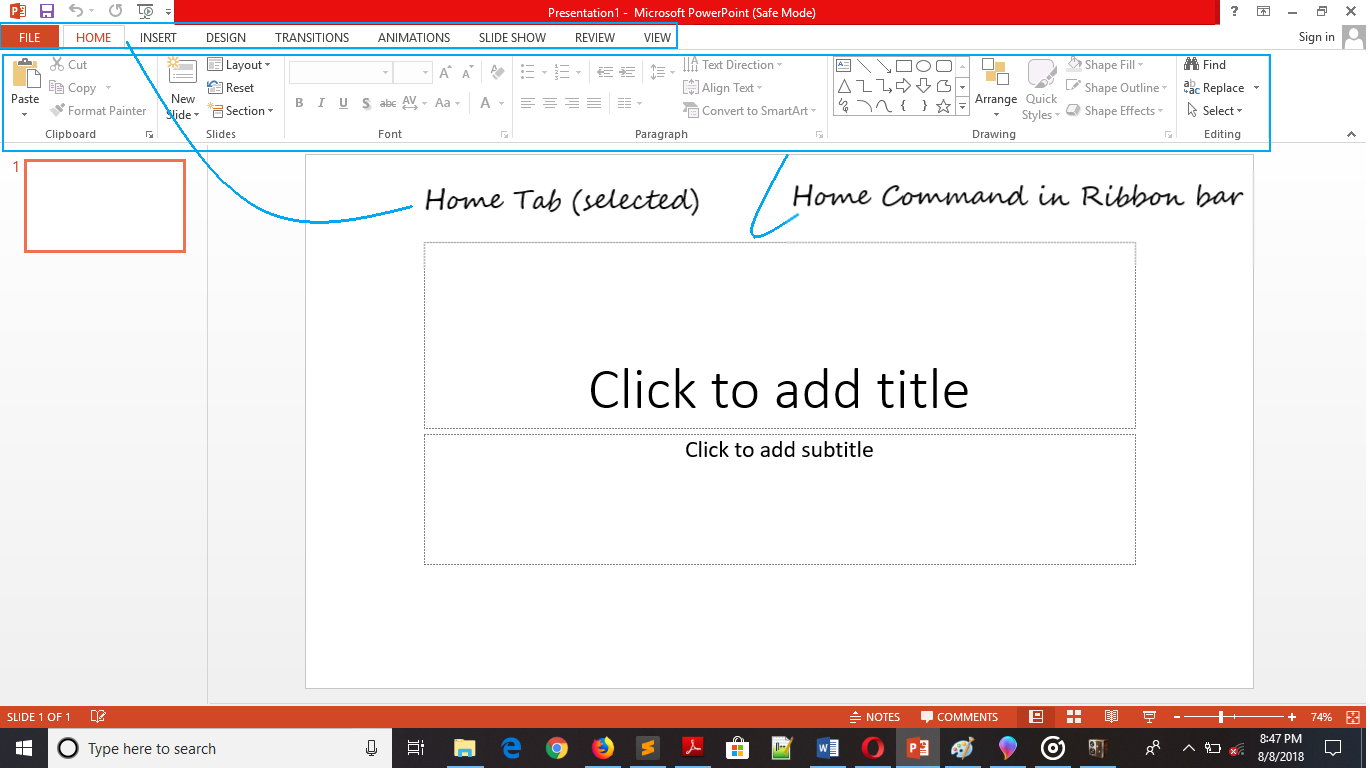
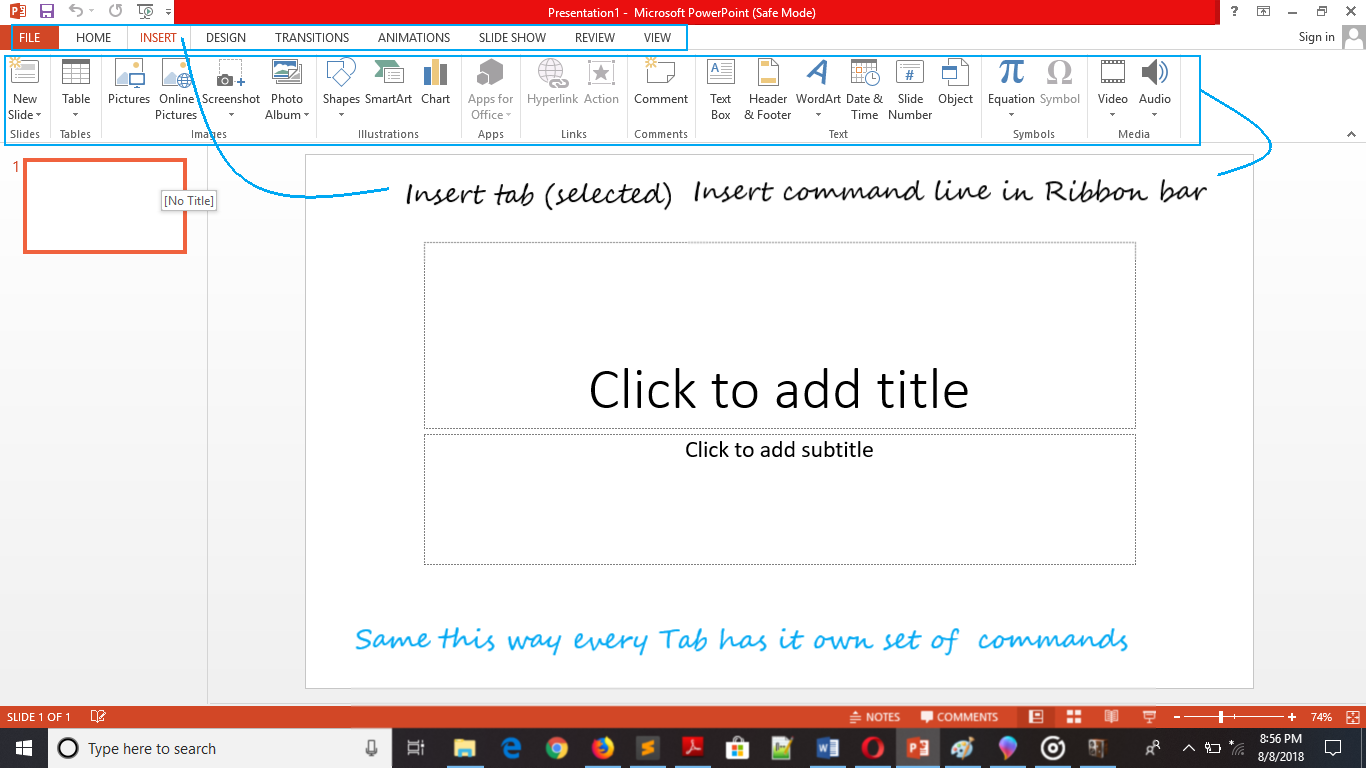
Learn More about Ribbons –
So, you learnt about Ribbon and its different tabs and also that how it is helpful to you? Here, we are going to learn customize Ribbon. You can hide the ribbon or commands, so let’s follow these simple steps to hide ribbons.
Hide Ribbon –
- Click on Ribbon Display Option arrow (button next to help) in upper-right corner.
- On clicking you will get a list of option.
- Select the first option of Auto Hide Ribbon.
- Ribbon will get disappear and screen mode will become full-screen.
- To show the ribbon bar click on the expand button on upper-right corner.
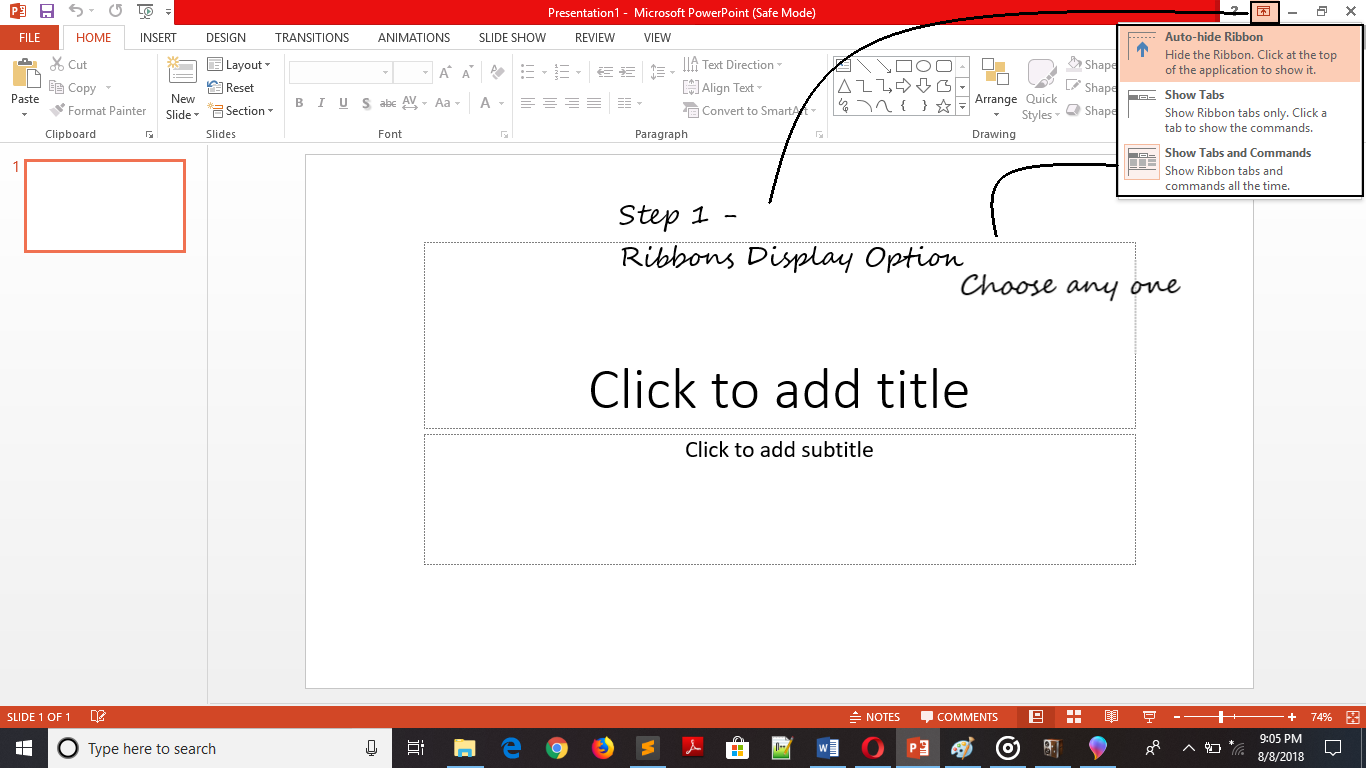
So, this is a way you can hide Ribbon from your PowerPoint screen. Now if you think that hiding the ribbon is not a good idea but you want to hide commands and only want to show Tabs so PowerPoint allows you to hide commands.
Follow these simple steps –
- Go to Ribbon Display Option and click on it.
- Select the Show Tabs option from list.
- This command will customize your Ribbons and only Tabs will show.
- Don’t worry, whenever you click on your desired tab its will show you all commands.
Now if you thinking that default way of ribbons and commands is best, then go to Ribbon Display Option and click on Show Tabs and Command option. Ribbon will again come in original or default manner.
Share Your Knowledge
A Campaign to Learn
If you know something well enough, share it with others.Mail us your own written article and we share it with other students, on our portal with your name !!
Read MoreIs this helpful ?
Give us your feedback, review or rate us so, we can improve ourself in order to gives you Best !!
