Microsoft PowerPoint – Text Alignment
Course - PowerPoint Basic
Published on 5 Dec 2020 at 04:67
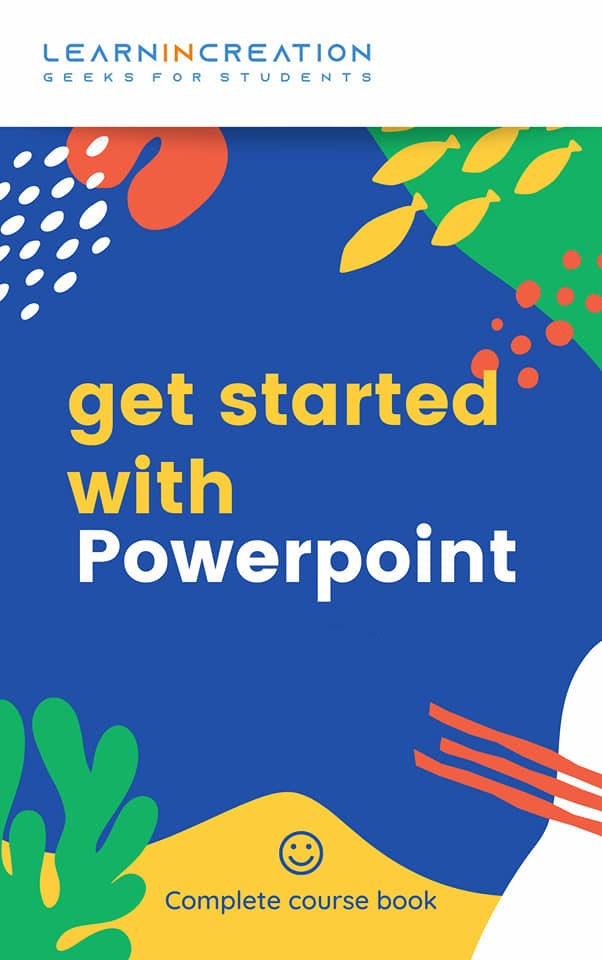
Alignment of Text –
Alignment of text to its right position or according to slide layout gives a beautiful look to presentation. Well, you can align your text to –
- Right –
- Left –
- Center –
- Justify –
Align text to the right side.
Align text to the left side.
Align text to the center.
Align text to both left and right margin.
To align your text to your desired location you have many ways. Either you can do this directly by selecting your text and then clicking on Align button located under Paragraph section.
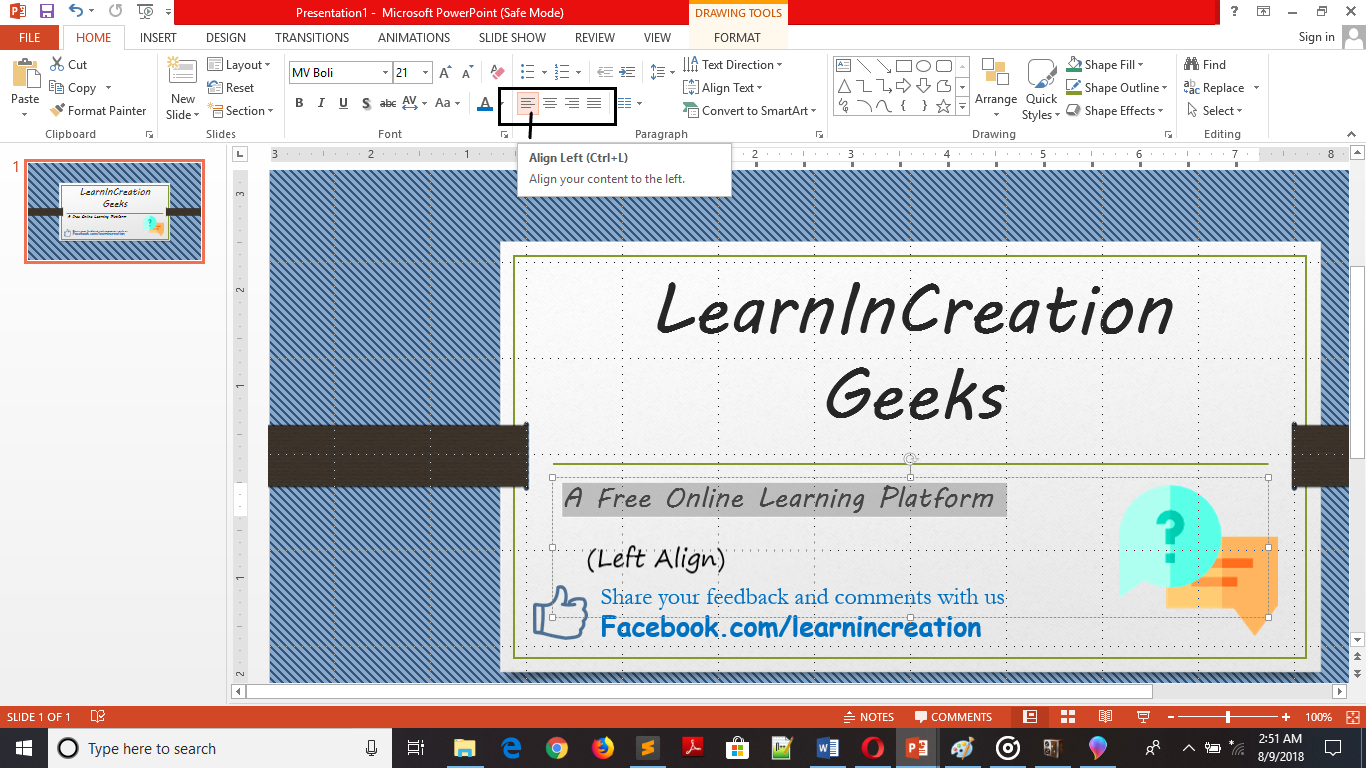
Or you can align your text to right by clicking on Line and Paragraph Spacing and selecting Right from the dropdown menu under Indent and spacing tab (left is selected by default). Similarly, you can align your text to center.
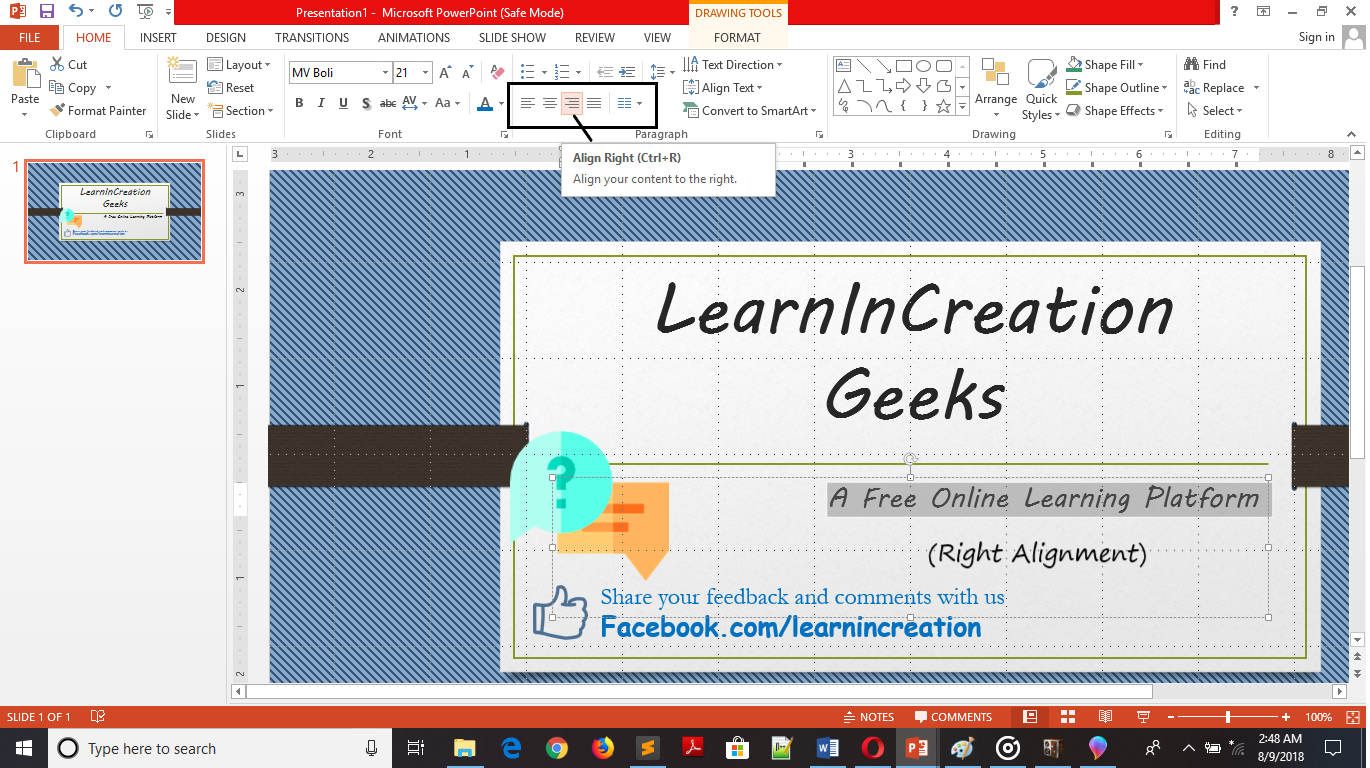
Speak more with Pictures –
Picture speak more effectively than words. So it a good practice to speak via pictures. Also images register easily in human mind, so if you want to register you message in your audience mind then use a relevant picture to deliver your message.
Inserting Pictures –
Now, you learn what an importance of picture while you are deliver a message to an audience. So next step is to insert pictures in your presentation. Follow these simple steps to insert an images in your presentation –
- If you are going to insert picture in current working slide then its fine, unless first select the slide to insert an image.
- Next, go to Insert tab and click on Picture command under Images section.
- It will open a new dialog box. Select the picture and click on Insert to add it on presentation.
- Picture will now appear in slide.
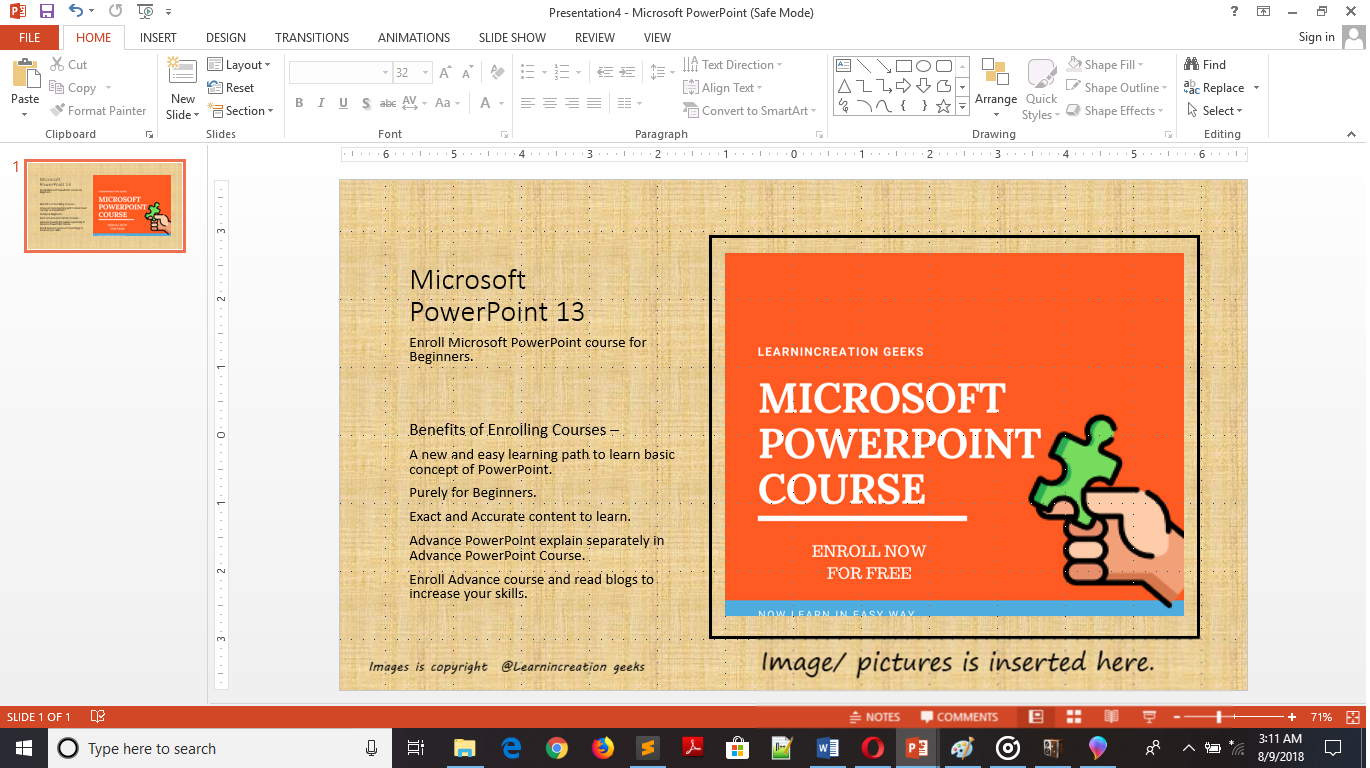
By default, a new dialog box will open with a Picture folder inside library. If your image file is present there it’s fine, unless you can go to your file location and select your picture to insert it.
Share Your Knowledge
A Campaign to Learn
If you know something well enough, share it with others.Mail us your own written article and we share it with other students, on our portal with your name !!
Read MoreIs this helpful ?
Give us your feedback, review or rate us so, we can improve ourself in order to gives you Best !!
