Microsoft PowerPoint - Quick Access Toolbar
Course - PowerPoint Basic
Published on 5 Dec 2020 at 04:67
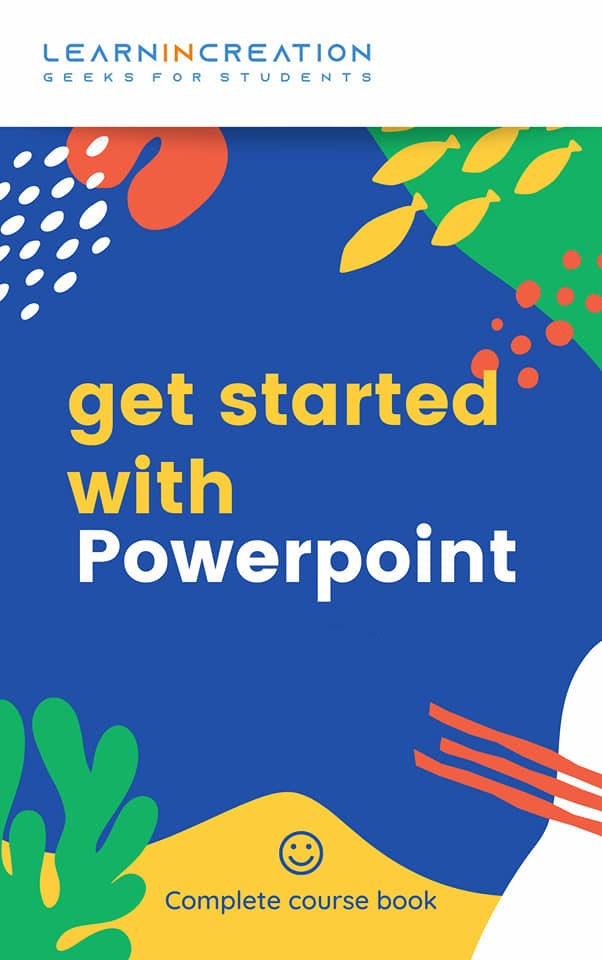
The Quick Access Toolbar –
Quick Access toolbar is located above the Ribbon and it gives you the quick or instant access to some frequently used command like Undo, Redo, Save etc. also you can customize the Quick access bar and can add any command of your choice which is often used by you.
Customize your Quick Access bar –
You can customize your Quick Access Toolbar as per your choice. You can add or remove command in Quick access bar through these simple steps –
- Click on the dropdown menu in Quick access bar.
- A list of command will appear in your screen.
- Select any command of your choice which you often use and want a quick access.
- An icon of selected command will now appear in Quick Access bar.
Similarly, if you want to remove any of the command, you can simply unselect it from command list. You can add more command in your Quick access bar which are not listed in a drop down list. Simply click on “More command” in drop down menu and a new command box will open.
Select the command you want to add in quick access bar and click on Add. After adding desired command it will show in right panel, click on OK and close the command box. A new icon of selected command will appear in Quick access bar.
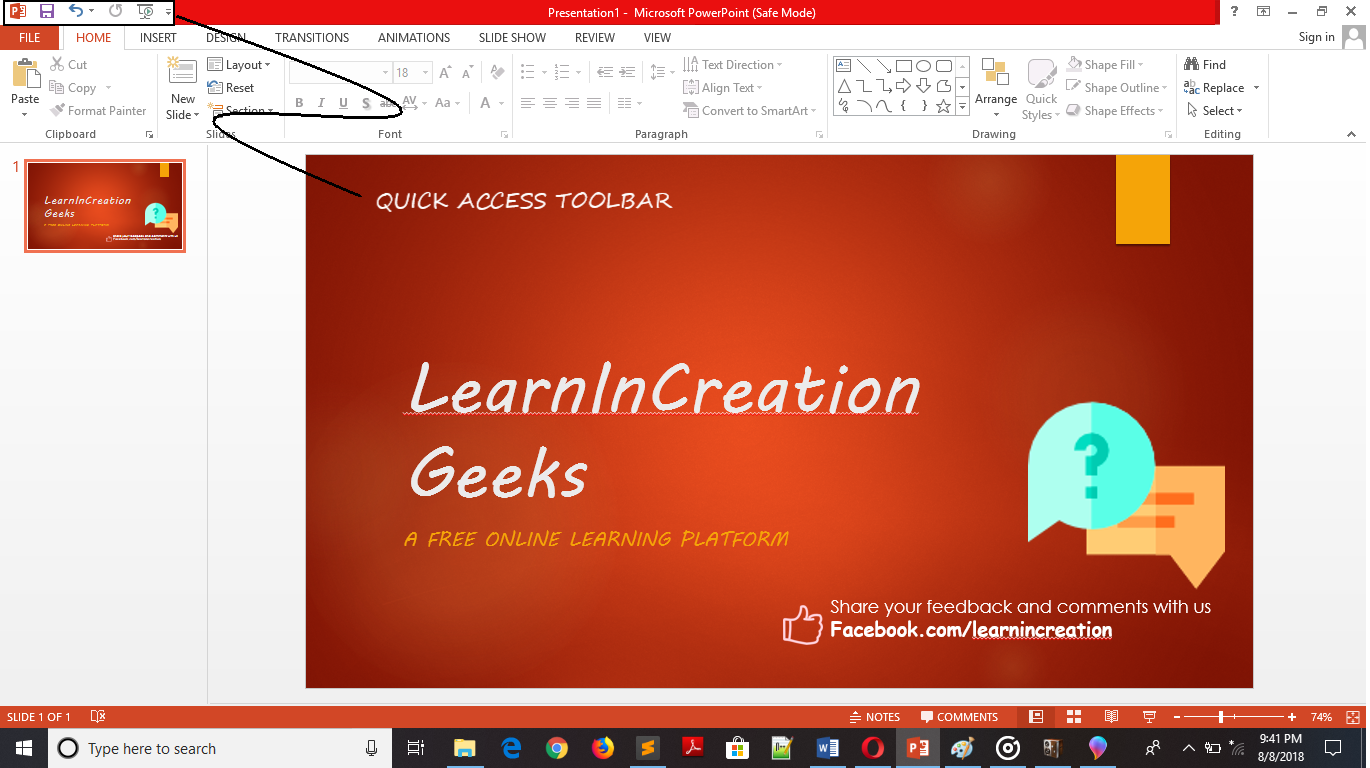
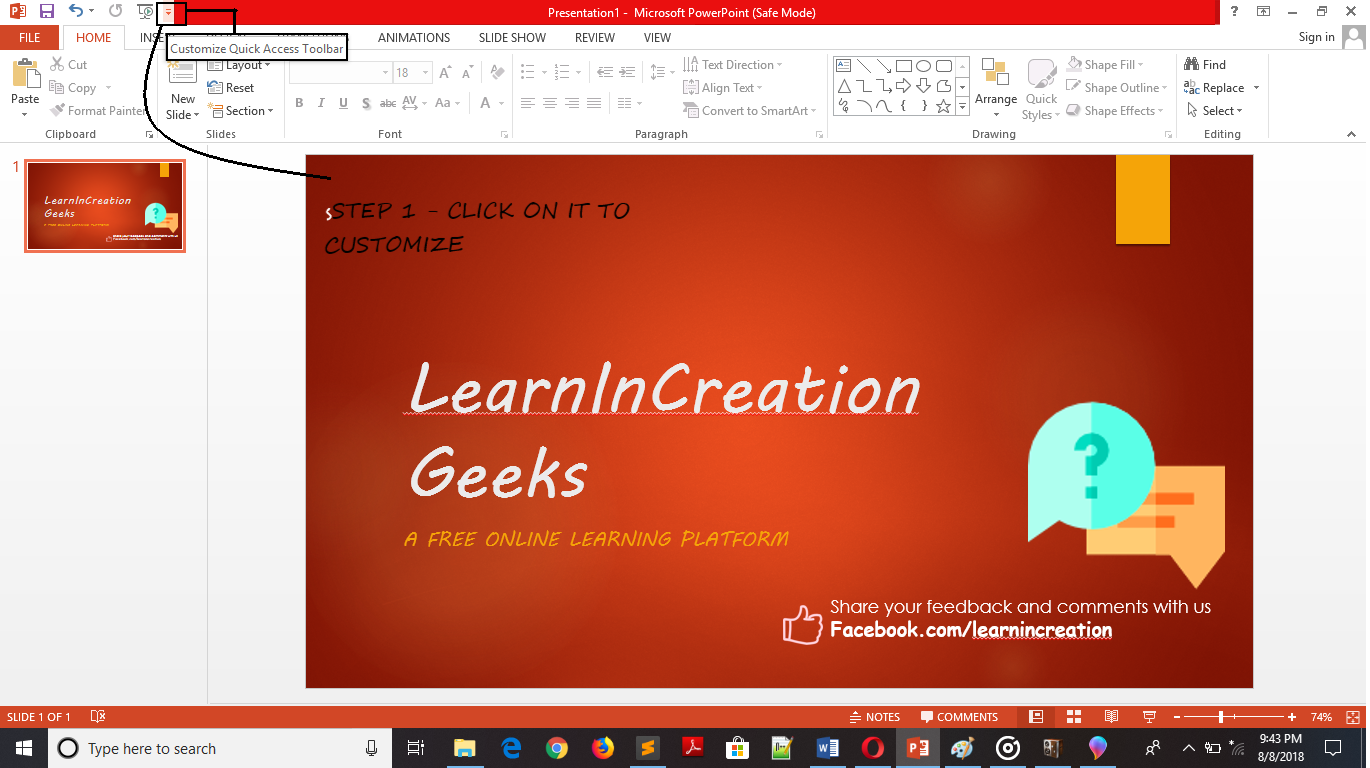
Share Your Knowledge
A Campaign to Learn
If you know something well enough, share it with others.Mail us your own written article and we share it with other students, on our portal with your name !!
Read MoreIs this helpful ?
Give us your feedback, review or rate us so, we can improve ourself in order to gives you Best !!
