Microsoft Word – Drawing Different Shapes
Course - Microsoft Word Advance
Published on 22 Mar 2021 at 04:67
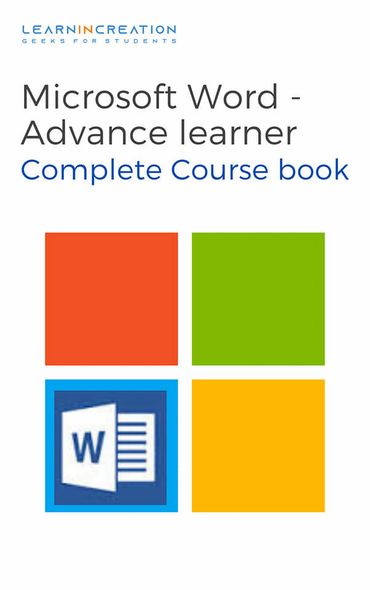
Drawing different shapes –
Along with picture or images you can also add or insert the variety of shapes to amplify your message. Word allow you to add the shape of stars, circle, square, arrows and much more.
Simply, to add shape in documents, first click on Insert, and then on Shapes command.
A drop down menu is appeared. Select the desired shape. Click, hold and drag it to the desired location to add the shape in the documents.
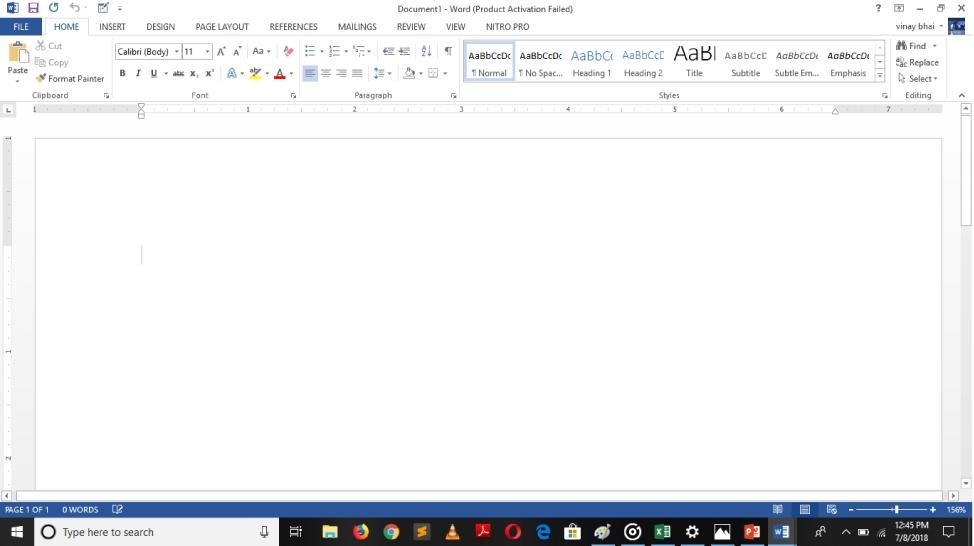
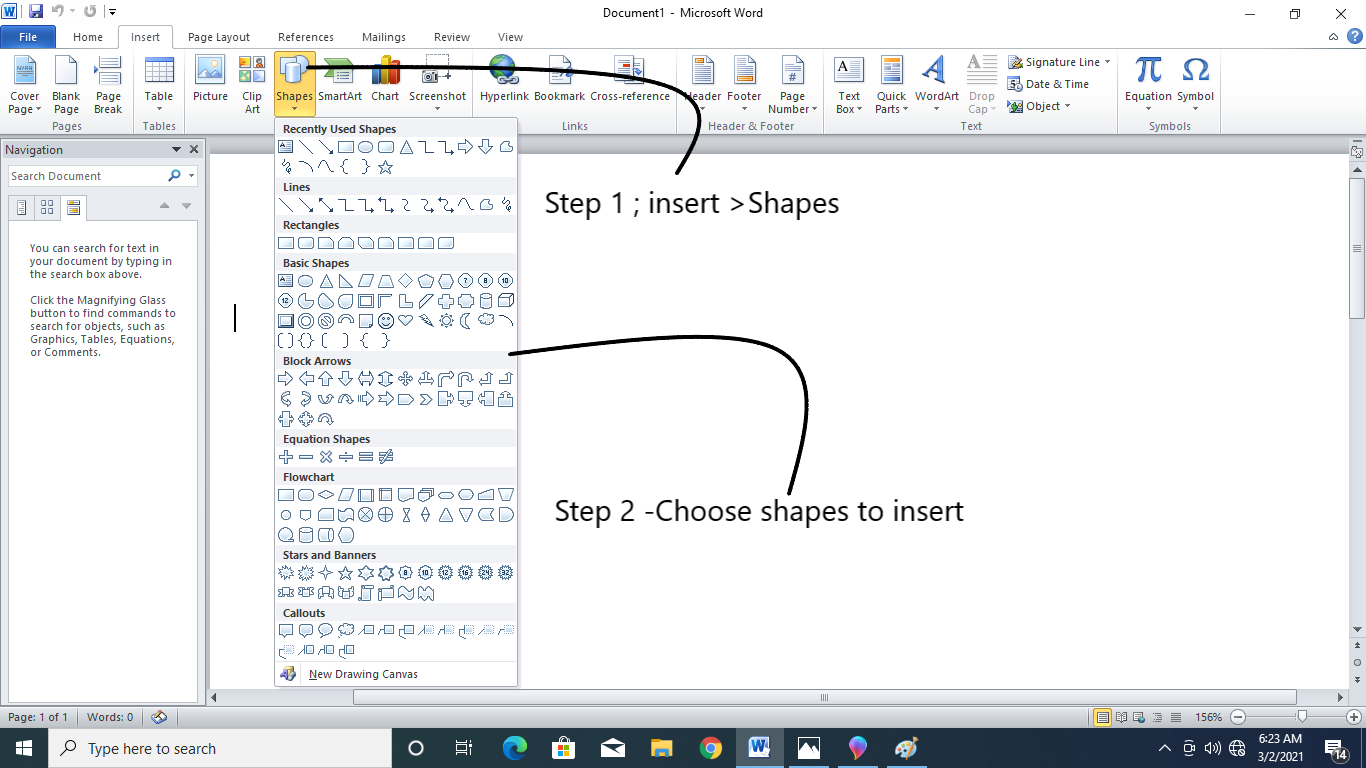
To resizing it, first select the shape and then click hold and drag the sizing holders, when it appears. You can use corner holder to resizing the shape.
You can also rotate the shape if you want. To rotate a shape you must click, hold and drag the rotator lever.
To change the Order of Shape –
Sometimes, in some places you need to insert more than one shape. So in that case shape will insert on one another and overlap each other. In order to put them in right manner you need to change the order of shape to moved it in front or in behind. There are some step you need to follow –
- Right click on the shape you want to move.
- The menu will appear, selected an option from listed one (here we bring the shape in front).
- The Order of the shape will change.
- For ordering multiple shapes, which are overlapping each other it’s difficult to select them individually so use the Selection pane, which allow you to select and drag the shape to its new position. Selection panel can be access by click on “Selection pane” on “Format” tab.
- Introduction
- Working With Paragraph
- Cut Copy Paste
- Paragraph Spacing
- Line spacing
- First Line Indent
- Header And Footer
- Remove Header & Footer
- The Designing Tab
- Show And Hide
- Insert Date Time
- Insert Page Number
- Indent And Tab
- Indent Marker
- Tabs
- Text Alignment
- Drawing Different Shapes
- Find And Replace
- Font | Fint-size | Font-Style
- SubScripts And SuperScripts
- Strike Through
- Use Spell Checker
- TextBox And WordArt
- Hyperlink Your Document
- Add Email in Document
- Smart Art
Share Your Knowledge
A Campaign to Learn
If you know something well enough, share it with others.Mail us your own written article and we share it with other students, on our portal with your name !!
Read MoreIs this helpful ?
Give us your feedback, review or rate us so, we can improve ourself in order to gives you Best !!
