Microsoft Word – Tab
Course - Microsoft Word Advance
Published on 22 Mar 2021 at 04:67
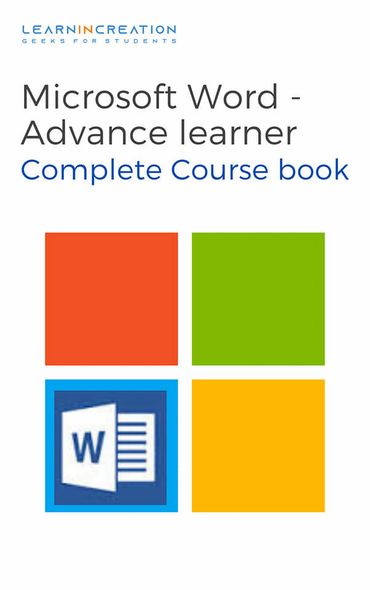
Tabs –
Tabs gives you more control over text placement inside your documents, on pressing tab key it gives you the indent of 1.5 inch on first line by default.
Depending on the cursor location tab key either create a first line indent or add a tab. If placed at the beginning of paragraph it gives a first line indent otherwise add a tab when placed in between the paragraph.
On the top of the window on left side at vertical ruler you will find a tab selector, which allow you choose different types of tabs.
Types of Tabs –
- Left tab –
- Center tab –
- Right tab –
- Decimal tab –
- Bar tab –
- First line indent –
- Hanging indent –
Align the text to left at the tab stop.
Center the text.
Align the text to right at the tab stop.
Align decimal number using decimal point
Allow to draw a vertical line on document.
Indenting first line of paragraph.
Indenting any other line from middle of the paragraph except first line.
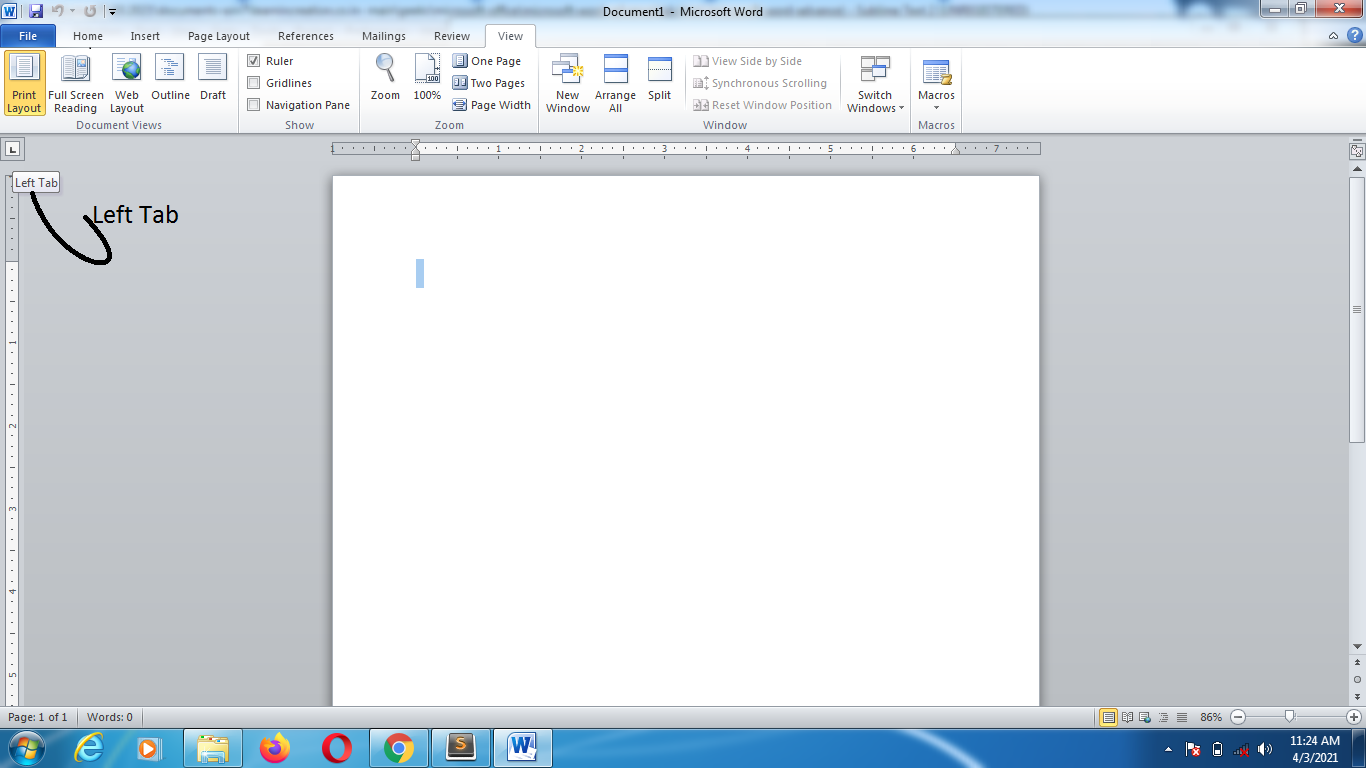

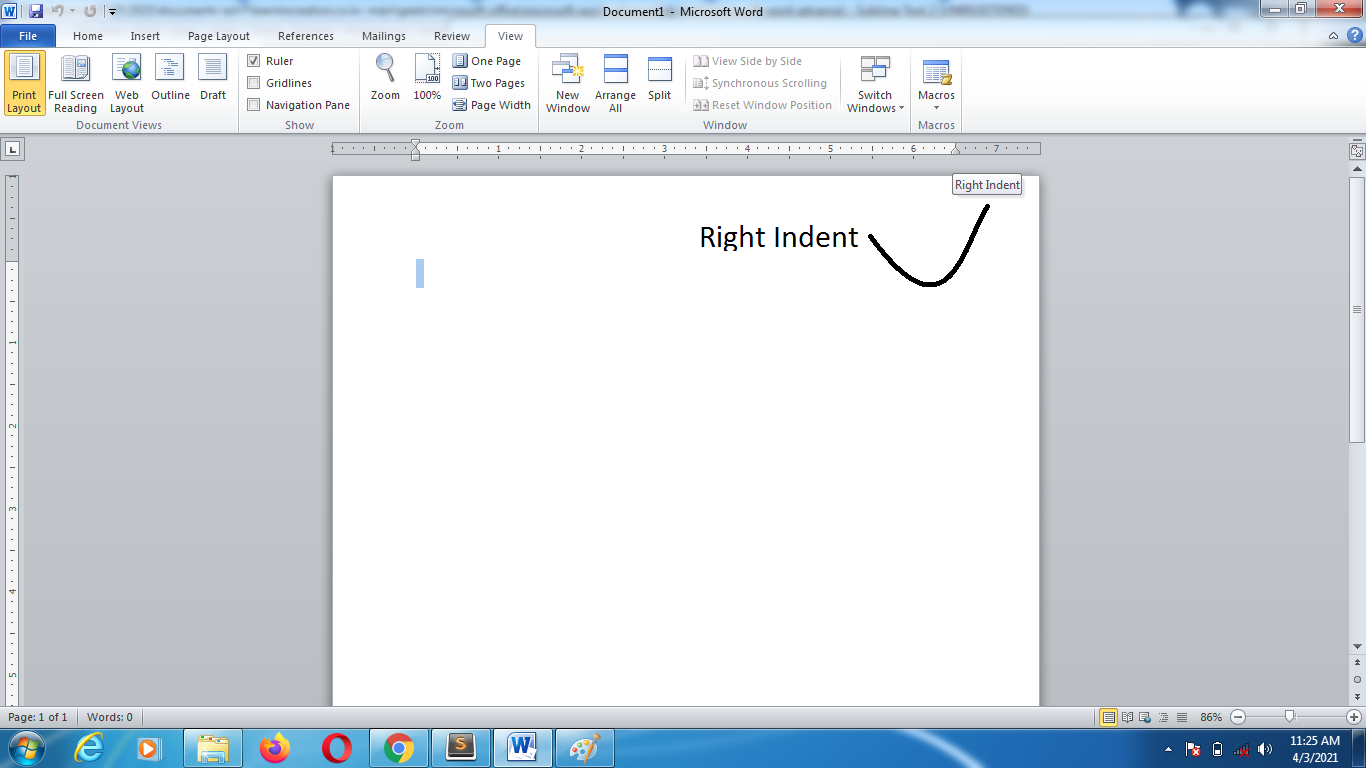



How to Add and Remove these Tab –
First select the paragraph to apply a tab over it, unless it will apply on either in the current paragraph or in a new one. Now let us understand the Adding of tabs through a small exercise –
- Create a small document of at least one paragraph.
- Select the entire paragraph to add the tab on it.
- Goes to tab selector click on it to select the Left tab.
- Select the location on horizontal ruler bar where you want your text.
- Now, place your cursor at beginning of paragraph and press Tab key.
- Text will jump to the assigned location. See images –
Now to remove the tab simply click and drag it from ruler. Similarly you can also add others tabs in your documents.
Aghori Message –
Hey! So you learn more about formatting paragraph through Indenting and Tab. Good! Now it’s a time to learn about text alignment.
- Introduction
- Working With Paragraph
- Cut Copy Paste
- Paragraph Spacing
- Line spacing
- First Line Indent
- Header And Footer
- Remove Header & Footer
- The Designing Tab
- Show And Hide
- Insert Date Time
- Insert Page Number
- Indent And Tab
- Indent Marker
- Tabs
- Text Alignment
- Drawing Different Shapes
- Find And Replace
- Font | Fint-size | Font-Style
- SubScripts And SuperScripts
- Strike Through
- Use Spell Checker
- TextBox And WordArt
- Hyperlink Your Document
- Add Email in Document
- Smart Art
Share Your Knowledge
A Campaign to Learn
If you know something well enough, share it with others.Mail us your own written article and we share it with other students, on our portal with your name !!
Read MoreIs this helpful ?
Give us your feedback, review or rate us so, we can improve ourself in order to gives you Best !!
