Microsoft Word – TextBox And WordArt
Course - Microsoft Word Advance
Published on 22 Mar 2021 at 04:67
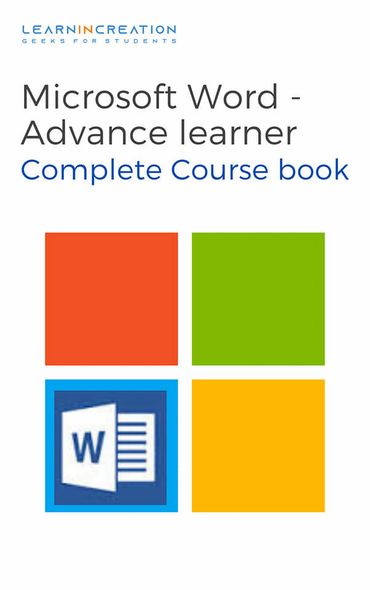
Text Box and WordArt –
A text box in a document is used to get an attention to specific text. It’s also very useful when you need to move the text in a document. You can format the text within text box with the help of WordArt.
Inserting Text Box –
- Place the cursor at the point of inserting a text box.
- Go to Insert tab and click on command of Text box under Text section.
- Its shows you the menu with a template of text box, choose any one of your choice and select it.
- If you want to draw your own text box then, click on Draw Text box option under Text box command.
- You will get a cursor of plus sign. Click on the document where you want to draw a text box.
- On clicking you will get a text box, you just need to adjust its size (resize) by dragging on its sides and corners knob.
- Type your desired text one you done with adjusting a size.
- Change the font, size, color etc. of your text after selecting it.
- You can also use the WordArt to format your text.
- A new tab of Format is appear which allows you to do more editing with your text and text box.
- Once you finish your editing, click outside the box.
You can change the position of your text box just by moving it within a document, to move your text box place your cursor at the edge of text box and its change to the plus sign with arrow. Click, Hold and Drag the cursor to your desired location.
- Introduction
- Working With Paragraph
- Cut Copy Paste
- Paragraph Spacing
- Line spacing
- First Line Indent
- Header And Footer
- Remove Header & Footer
- The Designing Tab
- Show And Hide
- Insert Date Time
- Insert Page Number
- Indent And Tab
- Indent Marker
- Tabs
- Text Alignment
- Drawing Different Shapes
- Find And Replace
- Font | Fint-size | Font-Style
- SubScripts And SuperScripts
- Strike Through
- Use Spell Checker
- TextBox And WordArt
- Hyperlink Your Document
- Add Email in Document
- Smart Art
Share Your Knowledge
A Campaign to Learn
If you know something well enough, share it with others.Mail us your own written article and we share it with other students, on our portal with your name !!
Read MoreIs this helpful ?
Give us your feedback, review or rate us so, we can improve ourself in order to gives you Best !!
