Microsoft Word – Style And SmartArt
Course - Microsoft Word Advance
Published on 22 Mar 2021 at 04:67
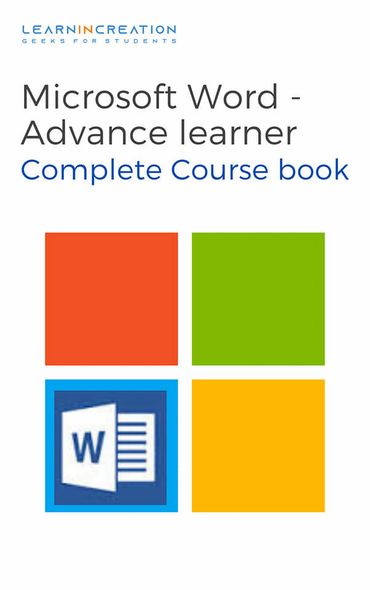
Style –
Style is used to give a better appearance to your document, actually a style is a predefined set of font style, color, size and rest of formatting. So you don’t need to format a document, you just need to select the one style option you desired to give to your document, and it gives a new appearance to your document.
Now, the next question is how to apply it? Since styling your document is an important feature, also it’s a very easy way to format your document with your desired style, so it’s necessary to know how to apply it. There are some step given below you used to applying style in your document.
- Select the text you want to format.
- In a Styles section under Home menu choose any style of your wish.
- For more styling option click on drop down menu, its open a many styling format.
- Select any of your choice and you will see your text will format as per style your selected.
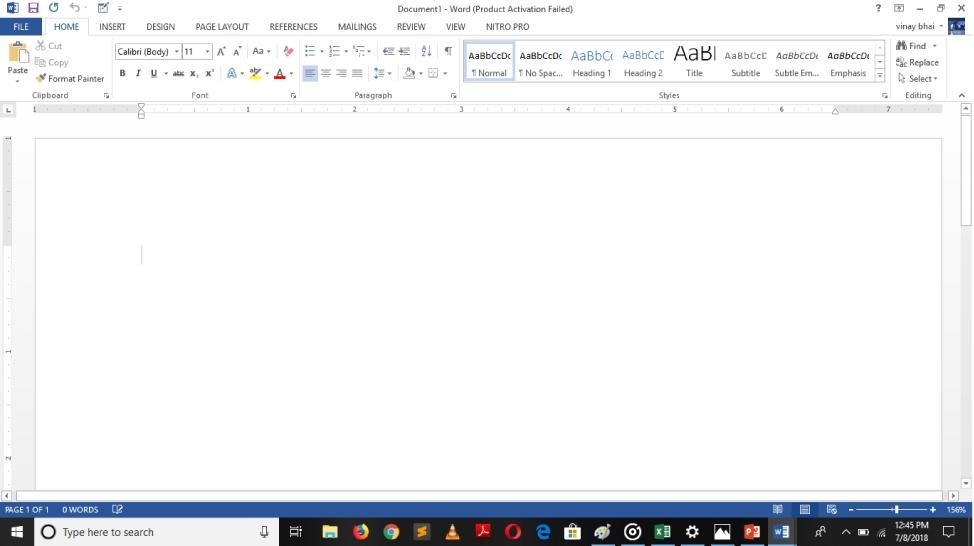
Aghori message –
Hey! Are you enjoying our courses, If yes then gives us like on Facebook and give us your feedback.
So, you learn to add email in your document. You learnt how to styling your document. Now it’s a time to add some graphics in your document instead of boring text, and for this next you are going to learn about SmartArt.
SmartArt –
Are you getting bored due to this boring text document, well it’s a time to add some graphics in your documents, which makes your document more attractive and interactive while reading.
SmartArt is again a very nice tool of Word, which allow you to use graphics instead of text to communicate with reader who is reading your document. So it’s a good tool which make your document friendly to read.
How to insert SmartArt?
Well you ask a valid question, and in a next paragraph you will get a steps to insert it in your document. So follow these simple steps and learn to speak in a language of graphics.
- First place your cursor to the position where you want to add a graphics in your document.
- Second, under an Insert menu you will see a SmartArt command.
- On clicking on it, a new dialog box will appear.
- On left side you will see a category, select any one of your choice.
- Next, you see a SmartArt graphics on right side panel, find the one which you like most and select it.
- Click OK, and it’s appear in your document.
- Now simply edit it as per your desire.
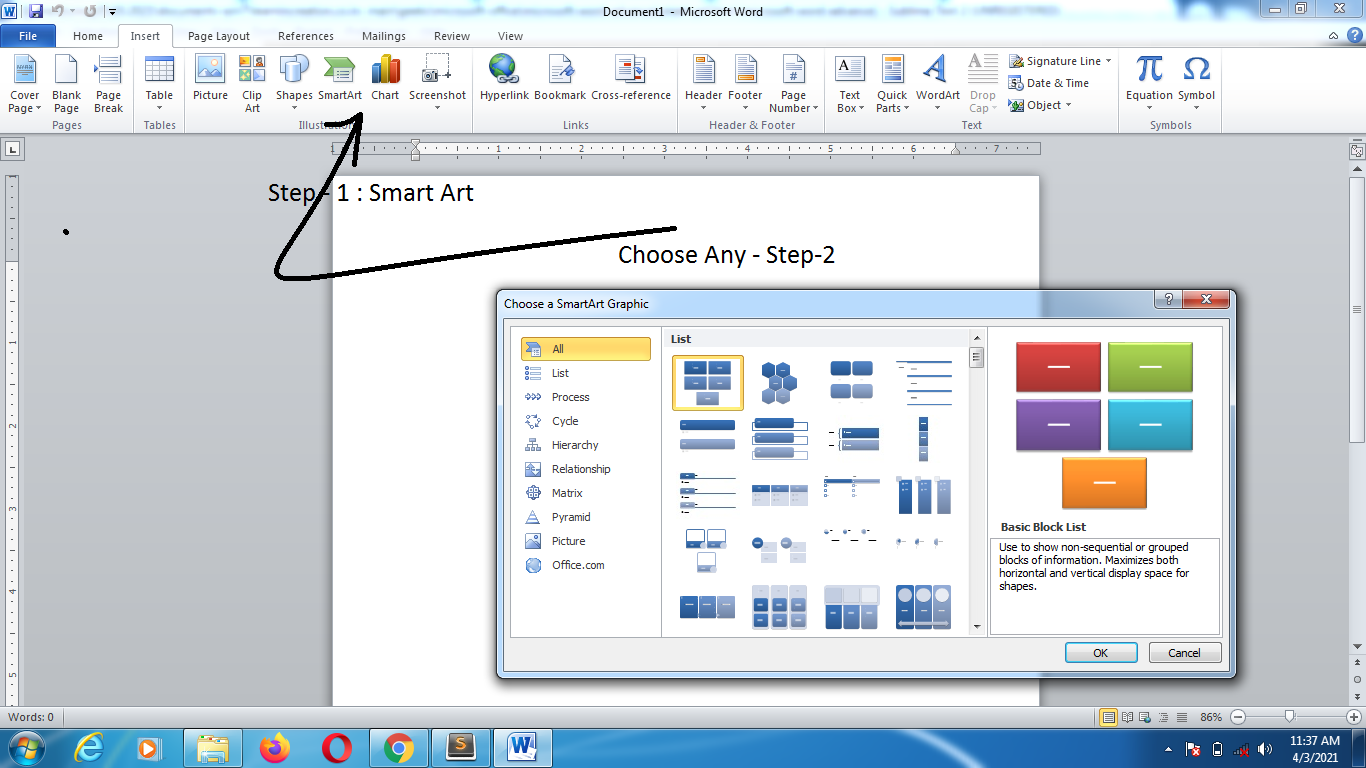
Aghori Message –
So it’s all about SmartArt, SmartArt is very useful tool to make your document more attractive and reader interactive. It’s a method of saying your word through graphics.
Want to know more about MS-Word and its tools, then don’t forget to read our daily blogs, which helps you to amplify your skills.
So you are at the end of your document. And you are done with creating, formatting and styling your document. It’s a time to save your first document, we already discussed about the method through which you can save your document for future and also you can edit it anytime.
If you forget then follow these steps.
Saving document –
- Go to File menu and click on it.
- A list of option will appear on screen click on Save As.
- Now select the location where you wish to store file and also give a file name to your document.
- Click on Save or press Enter key.
There is on more method to save your file, once you completed your document and wish to save it then simply press the Ctrl + S, it’s open a dialog box and you just need to write a file name and choose a location and click Enter key.
Want to Edit your file or document?
Well, if you need to edit your file then, goes to the file location and right click on it, and choose edit.
Like in this picture, file is store in Desktop, so go to file and right click on it, and choose the edit option. File will open in word to edit. Or you can double click on it to directly open the document in Word.
Note –
So, we are at the end of the courses and, I hope you learnt much more about MS-Word.
- Introduction
- Working With Paragraph
- Cut Copy Paste
- Paragraph Spacing
- Line spacing
- First Line Indent
- Header And Footer
- Remove Header & Footer
- The Designing Tab
- Show And Hide
- Insert Date Time
- Insert Page Number
- Indent And Tab
- Indent Marker
- Tabs
- Text Alignment
- Drawing Different Shapes
- Find And Replace
- Font | Fint-size | Font-Style
- SubScripts And SuperScripts
- Strike Through
- Use Spell Checker
- TextBox And WordArt
- Hyperlink Your Document
- Add Email in Document
- Smart Art
Share Your Knowledge
A Campaign to Learn
If you know something well enough, share it with others.Mail us your own written article and we share it with other students, on our portal with your name !!
Read MoreIs this helpful ?
Give us your feedback, review or rate us so, we can improve ourself in order to gives you Best !!
