Microsoft Word – Find And Replace
Course - Microsoft Word Advance
Published on 22 Mar 2021 at 04:67
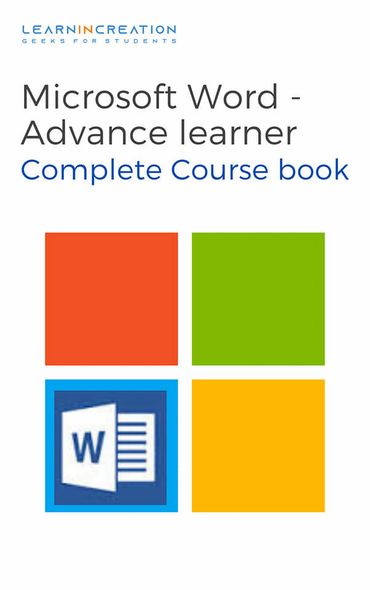
Find and Replace –
The “Find” command helps us to find specific word from the text. Also if in a documentary project you just misspelled any word which comes repeated times so it a long path to figure out it manually and delete and then type the correct one. So in that case it’s good to use “Replace” command.
So follow these steps to find out and to replace the specific word or text.
Find –
To find a specific word or text –
- Select the entire paragraph or document where you wish to find out.
- Click on Find button (located in upper right corner in Home menu).
- Type your word you wish to find out.
- Click on ‘Find Next’ (help to see or highlight the same word written on another place.)
There is an another way to find out the word from para –
- Press Ctrl + F key to activate find command.
- Type a specific text you wish to find.
- Follow the button “Find Next” if you want to figure out the same word in entire documents unless close the dialog box.
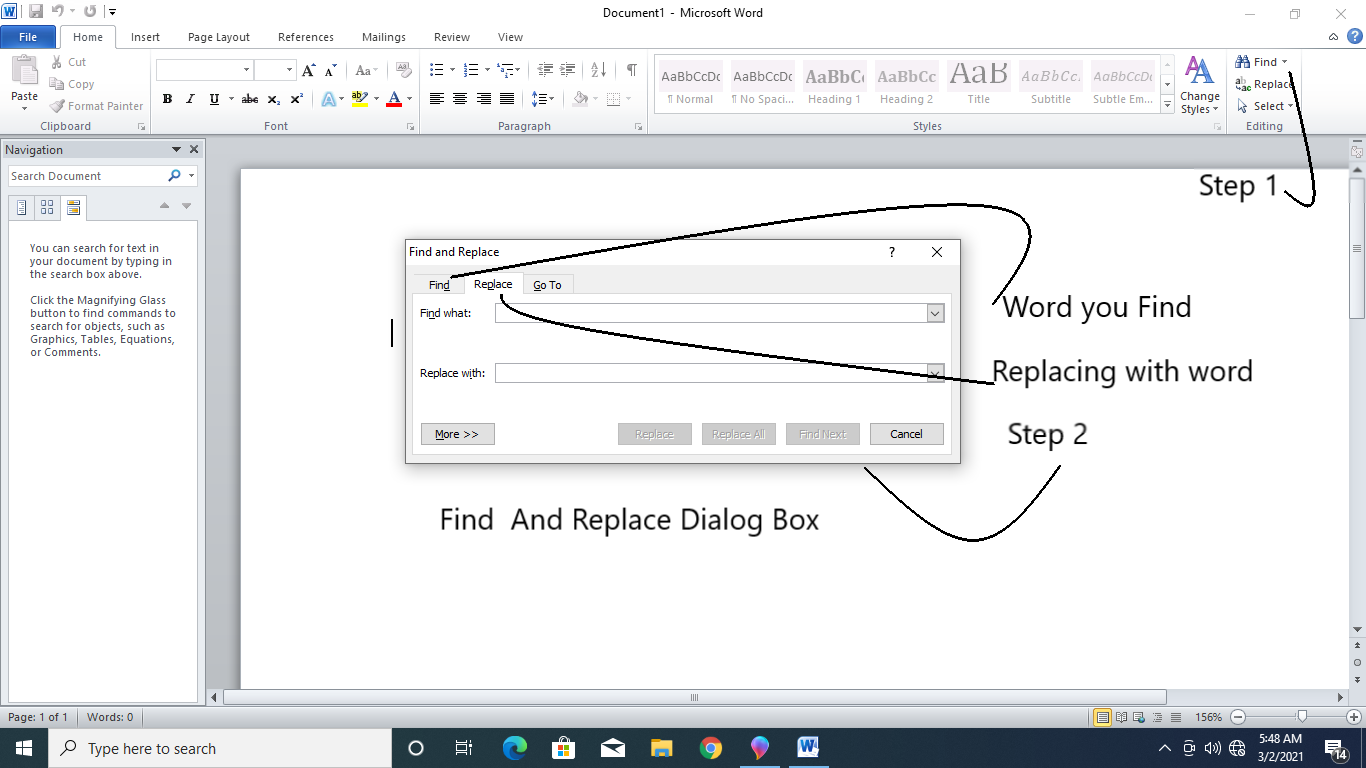
Replace –
So above you read about finding specific text or word here you read about replacing text or word. There is two method to replace your word or text
- Highlight the text.
- Click on ‘Replace’ command in Home menu.
- Type a word in ‘Find what’ box you wish to replace.
- Type your word in ‘Replace with’ box so it can be replace with earlier one.
- Click on Replace (If you want to replace it only once in a document.) or Replace all (If you wish to replace the word from entire documents.)
- Click on Close.
Second and easiest way to replace your text from document is to –
- Press Ctrl + H to open the Replace dialog box.
- Enter your word in Find what or in Replace with box.
- Hit Replace or Replace all (according to your wish)
- Close the dialog box.
- Introduction
- Working With Paragraph
- Cut Copy Paste
- Paragraph Spacing
- Line spacing
- First Line Indent
- Header And Footer
- Remove Header & Footer
- The Designing Tab
- Show And Hide
- Insert Date Time
- Insert Page Number
- Indent And Tab
- Indent Marker
- Tabs
- Text Alignment
- Drawing Different Shapes
- Find And Replace
- Font | Fint-size | Font-Style
- SubScripts And SuperScripts
- Strike Through
- Use Spell Checker
- TextBox And WordArt
- Hyperlink Your Document
- Add Email in Document
- Smart Art
Share Your Knowledge
A Campaign to Learn
If you know something well enough, share it with others.Mail us your own written article and we share it with other students, on our portal with your name !!
Read MoreIs this helpful ?
Give us your feedback, review or rate us so, we can improve ourself in order to gives you Best !!
