Microsoft Word – Insert Page Number
Course - Microsoft Word Advance
Published on 22 Mar 2021 at 04:67
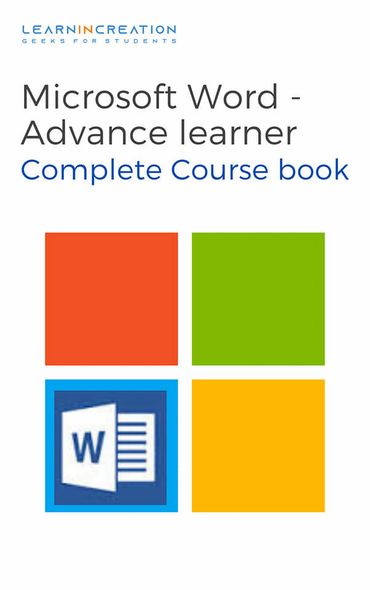
Insert Page Number –
Now, after inserting date and time, next we will going to insert the page number. To insert the page number first you have to unlock header or footer section where you want to appear the page number.
Then on unlocking it you will see the Design tab in Ribbon.
Click on it and follow these simple steps –
- Click on Page number command. Click over drop down menu and select the Current position and choose a styling.
- Page number will be appear, if you want to edit it’s font, font size, alignment etc. then select the page number and goes to Home Tab and formatting its font size, alignment etc.
- After customizing it, press the Esc key.
It’s a method of inserting page number on Current position. You can also directly insert page number on header and footer just by selecting Top of Page and Bottom of Page under Page number command.
Aghori message –
So, you almost cover half of your journey to being a professional. There are little more topic you need to learn and then you are a smart Word’s users. There are some blog related to Word Processor which are helpful for you to amplify your MS- word skills. Don’t forget to read them.
- Introduction
- Working With Paragraph
- Cut Copy Paste
- Paragraph Spacing
- Line spacing
- First Line Indent
- Header And Footer
- Remove Header & Footer
- The Designing Tab
- Show And Hide
- Insert Date Time
- Insert Page Number
- Indent And Tab
- Indent Marker
- Tabs
- Text Alignment
- Drawing Different Shapes
- Find And Replace
- Font | Fint-size | Font-Style
- SubScripts And SuperScripts
- Strike Through
- Use Spell Checker
- TextBox And WordArt
- Hyperlink Your Document
- Add Email in Document
- Smart Art
Share Your Knowledge
A Campaign to Learn
If you know something well enough, share it with others.Mail us your own written article and we share it with other students, on our portal with your name !!
Read MoreIs this helpful ?
Give us your feedback, review or rate us so, we can improve ourself in order to gives you Best !!
