Microsoft Word – Indent Marker
Course - Microsoft Word Advance
Published on 22 Mar 2021 at 04:67
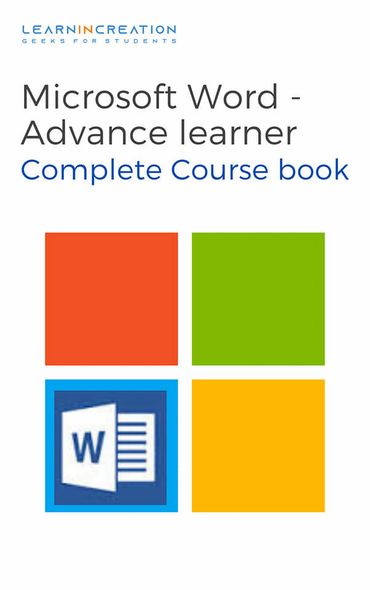
Indent Marker –
To use indent more efficiently or in smart way use Indent marker, which gives you more control to indent your documents.
Indent marker located to the left of the horizontal ruler. Enable ruler to view indent marker (we already learnt about ruler in previous topics.)
To enable Ruler click on View tab and under Show section click on Ruler. Here in indent marker you will see three marker. Let discuss each one –
- First line indent marker – It’s used to adjust the first line indent (we discussed about it in earlier topic).
- Hanging indent marker – It’s allow the user to indent the line other than first line (already discuss in this topic).
- Left indent marker – Indent all lines in a paragraph (moves the both first line indent and hanging indent marker).
You can also indent your paragraph simply, just by clicking on Increase indent or Decrease Indent button under Home tab in paragraph section.
- Introduction
- Working With Paragraph
- Cut Copy Paste
- Paragraph Spacing
- Line spacing
- First Line Indent
- Header And Footer
- Remove Header & Footer
- The Designing Tab
- Show And Hide
- Insert Date Time
- Insert Page Number
- Indent And Tab
- Indent Marker
- Tabs
- Text Alignment
- Drawing Different Shapes
- Find And Replace
- Font | Fint-size | Font-Style
- SubScripts And SuperScripts
- Strike Through
- Use Spell Checker
- TextBox And WordArt
- Hyperlink Your Document
- Add Email in Document
- Smart Art
Share Your Knowledge
A Campaign to Learn
If you know something well enough, share it with others.Mail us your own written article and we share it with other students, on our portal with your name !!
Read MoreIs this helpful ?
Give us your feedback, review or rate us so, we can improve ourself in order to gives you Best !!
