Microsoft Word – Inserting Page Number
Course - Microsoft Word
Published on 5 Dec 2020 at 04:67
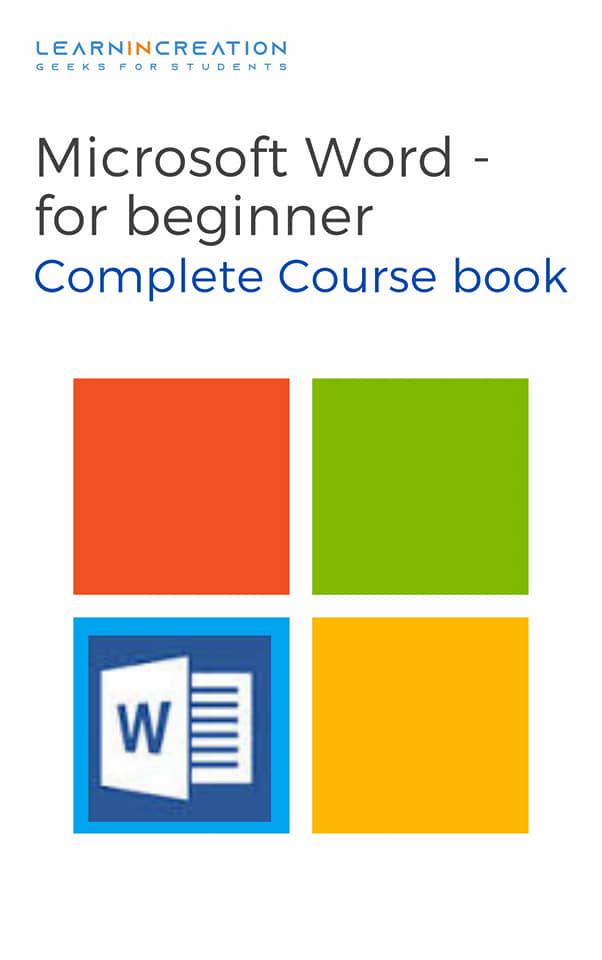
Inserting & Formatting Page Number –
It’s a good practice to insert a page number in your documents on top or in bottom, and to insert it these are the steps –
- Select ‘Insert’ tabs, and then click on ‘Page number’ icon.
- Where you want to appear page number, select from the list.
- Top of the page.
- Bottom of the page.
- Page margin
- Current position (discuss later)
- Select the number styling as you wish.
- Click on ‘Format page number’ if you wish to change the numbering style.
- Click OK.
Now page number will insert and you don’t need to worry about page numbering because it’s update automatically as you add new page or remove the existing one.
Formatting Page Number –
When it’s comes to formatting the page number you have an option to format it in Roman number, Arabic number or in Alphabets. But formatting of page number is begins when first you insert the page numbers. There are step to formatting number –
- Click on Insert, then on Page number and choose where you want a page number, on top or in bottom or anywhere else.
- Once page number insert then again goes to Page number and click on Format Page numbers.
- Now change the format of number as you like.
- Click OK.
Share Your Knowledge
A Campaign to Learn
If you know something well enough, share it with others.Mail us your own written article and we share it with other students, on our portal with your name !!
Read MoreIs this helpful ?
Give us your feedback, review or rate us so, we can improve ourself in order to gives you Best !!
