Microsoft Word – Insert Symbol
Course - Microsoft Word
Published on 5 Dec 2020 at 04:67
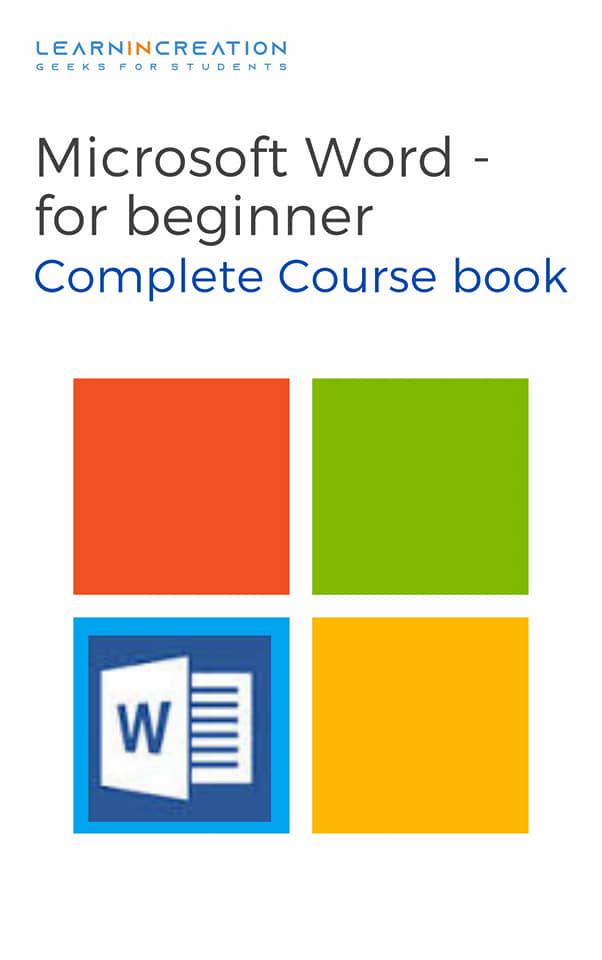
Inserting Symbols –
Till now you learn to create document and to insert and formatting page number in your document. There is lot many more thing you can do with word processing to make your document more efficient.
There is lot many special character and symbol you can added to your document if you needed. Word allows you to insert special character and symbol in your document. Follow these step to insert symbol in your document –
- Point the cursor where you want to insert the symbol or special character.
- Click on ‘Insert tab’ in the ribbon bar.
- Click on ‘Symbols’ you will find it at the right upper end corner.
- On clicking its shows you the some symbols and character to insert.
- Want more symbols, then click on “More Symbols” buttons.
- Its open a wide range of symbols for you.
- Find your desired one and select it.
- Click on Insert button to insert it in your documents.
- Need more symbols to insert, repeat this process again.
- Close the symbol window after inserting symbols.
Share Your Knowledge
A Campaign to Learn
If you know something well enough, share it with others.Mail us your own written article and we share it with other students, on our portal with your name !!
Read MoreIs this helpful ?
Give us your feedback, review or rate us so, we can improve ourself in order to gives you Best !!
