Microsoft Word – Keyboard Shortcut
Course - Microsoft Word
Published on 5 Dec 2020 at 04:67
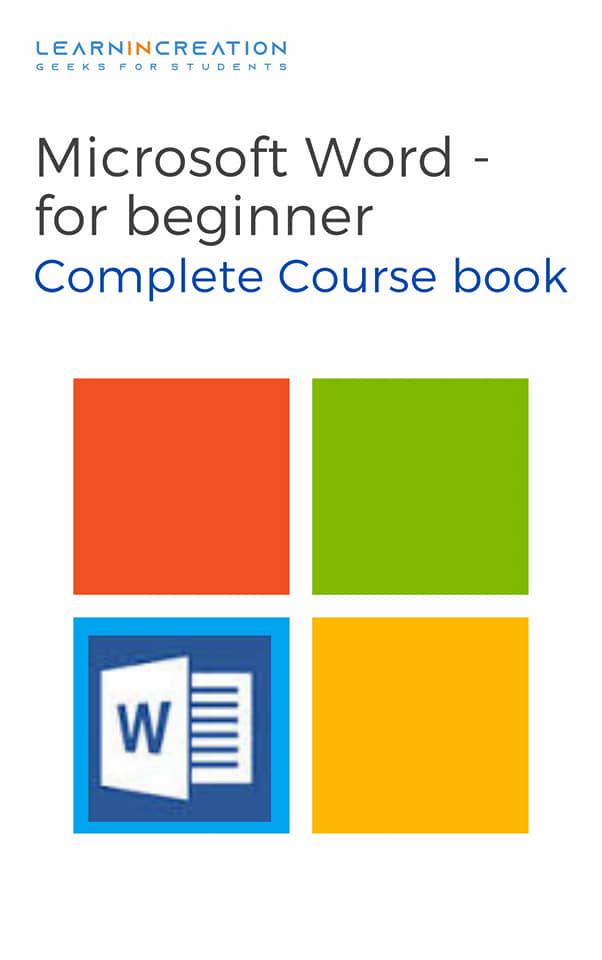
Customize Keyboard Shortcut
You can also customize the keyboard shortcut for many command just follow these step to customize your keyboard shortcut. Step to add Customize keyboard shortcut –
First click on the customize button in front of Keyboard shortcut on same screen, then follow these steps:
- Select desired command in the ribbons for which you want to create keyboard shortcut.
- A new dialog box will appear.
- Press any desired key combination under Press new shortcut key section.
- Now after enter desired shortcut, click on Assign.
- Now your new shortcut key can be seen under Current keys text box on left side.
- Close the dialog box.
So, after learning how to customizing Ribbon, next we are going to learn how to customize Quick Access Toolbar.
First Open a dialog box to customize the Quick access toolbar by click on file and then click on Option and you will see Quick Access Toolbar just next to Customize Ribbon. Click on it and follow these customization steps.
Share Your Knowledge
A Campaign to Learn
If you know something well enough, share it with others.Mail us your own written article and we share it with other students, on our portal with your name !!
Read MoreIs this helpful ?
Give us your feedback, review or rate us so, we can improve ourself in order to gives you Best !!
