Microsoft Word – Know Your Screen
Course - Microsoft Word
Published on 5 Dec 2020 at 04:67
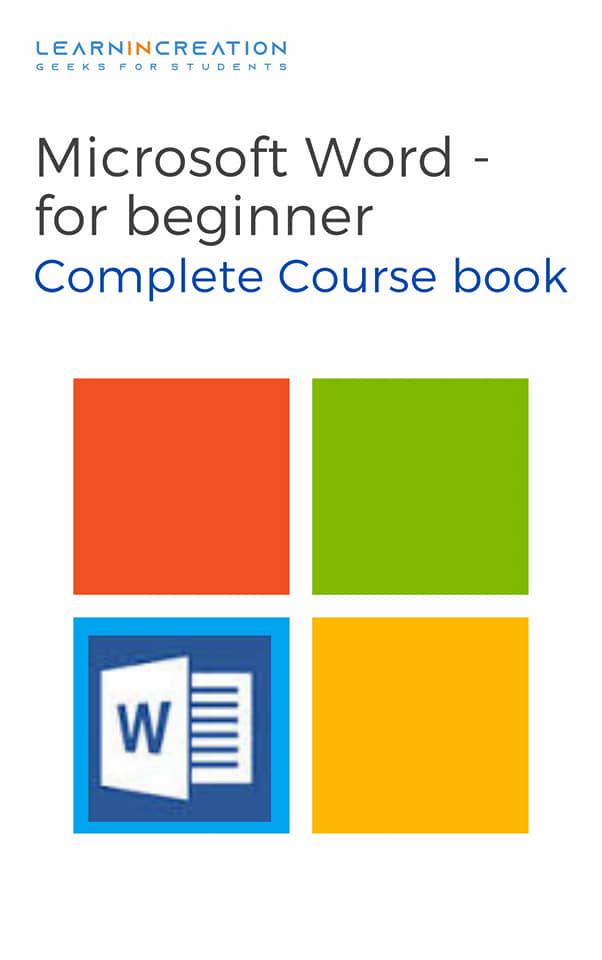
Knowing Your Word Screen
Look the below picture to get know about different tabs, buttons and region on your Word Screen.
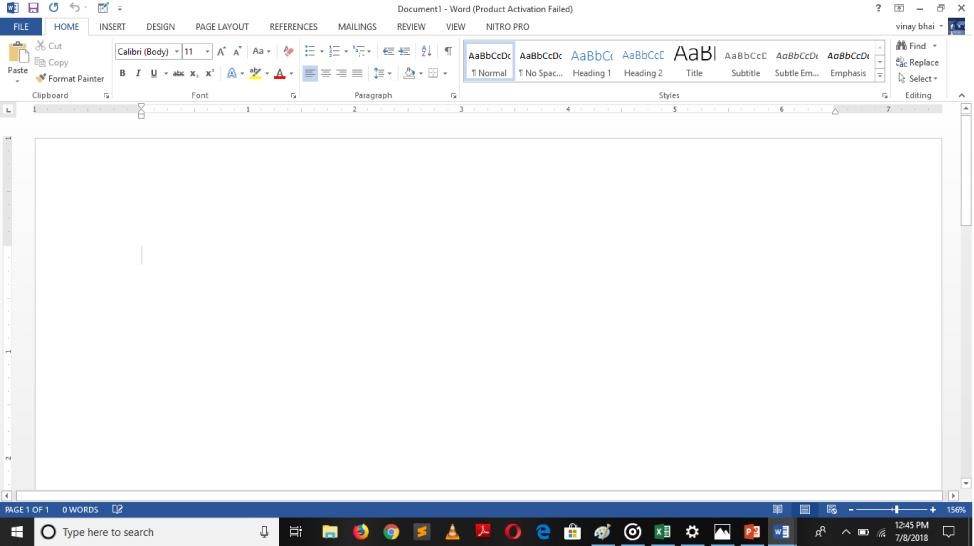 Image Shows MS-Word Screen Display After YOu Open it.
Image Shows MS-Word Screen Display After YOu Open it. 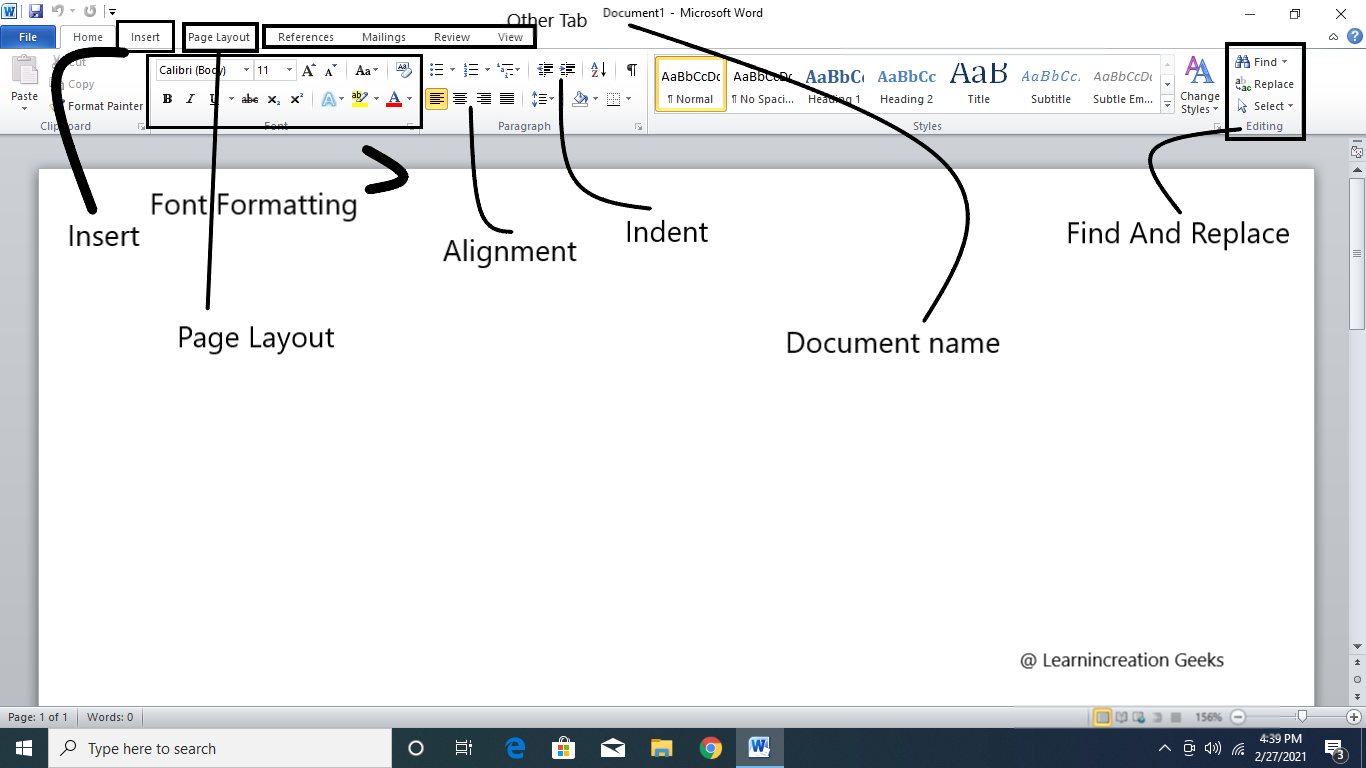 Image Shows Various Tab and related features
Image Shows Various Tab and related features Ribbon & Quick Access Toolbar –
Ribbon and Quick access toolbar are very beneficial for the user, however most of the users didn’t know about them and also that they can customizing it as per their uses and requirement.
Here are some step which helps you to customize your ribbon and Quick access toolbar. Step to Customize Ribbons –
- Start Word.
- Open any document.
- Click on File button.
- Click on Option (A Option dialog box will open).
- Click on Customize Ribbon.
- Here you find two columns list will appears –
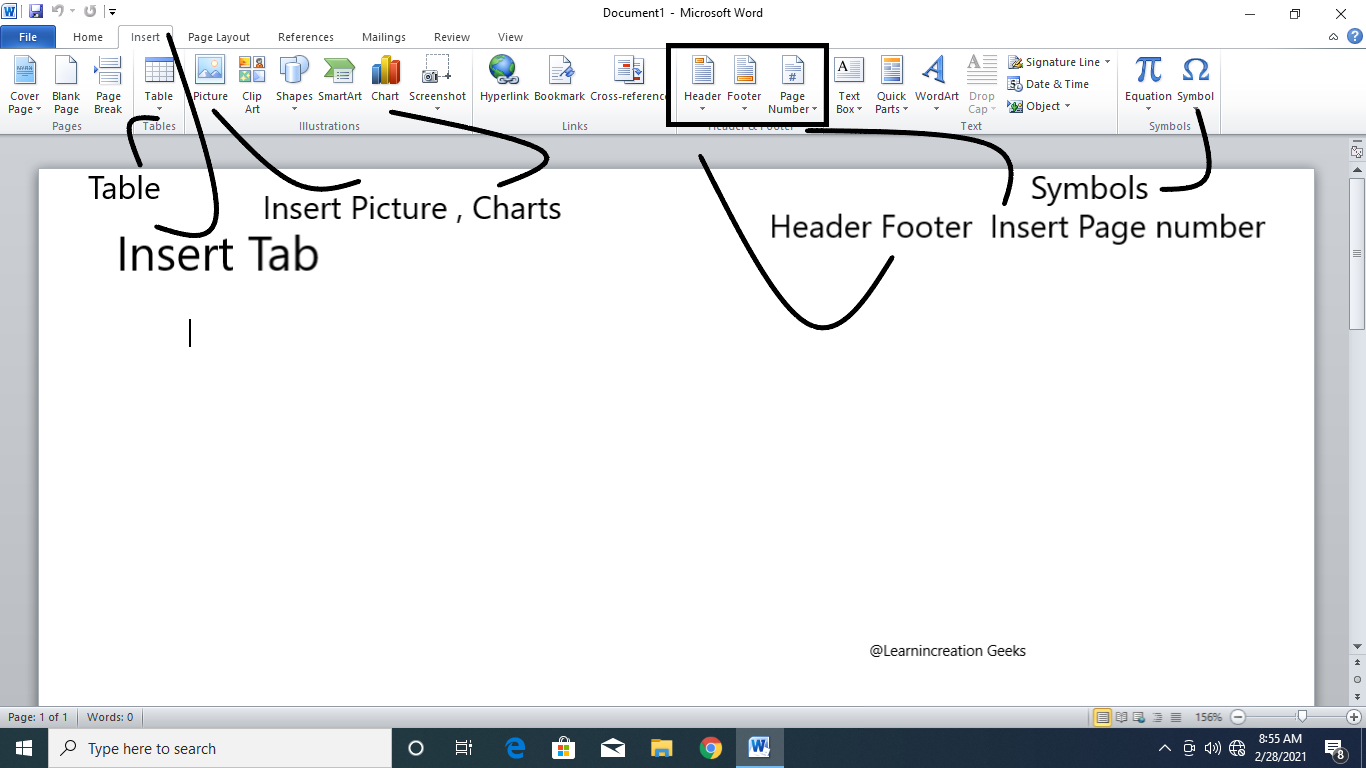 Image Shows Various Tab and related features
Image Shows Various Tab and related features - Choose command from – Here, command are available and these can be added to Ribbon for better user experience.
- Customize the Ribbons –
- Select your chosen command from list. (Add button will activated)
- Click on Add. (See your new command to ribbon)
First one is –
Its display the menu of option for Ribbon to add command and command which are added to Ribbons can be seen here. Here you have much option to customize your Ribbon.
Step to add Command to Ribbons –
Here are some step to add commands to your Ribbon:
Now, if you want to remove command from the Ribbon you can do it by same method, select the command you wish to remove and click on Remove button.
Share Your Knowledge
A Campaign to Learn
If you know something well enough, share it with others.Mail us your own written article and we share it with other students, on our portal with your name !!
Read MoreIs this helpful ?
Give us your feedback, review or rate us so, we can improve ourself in order to gives you Best !!
